Repackage Archive
The "Repackage Archive" tool provides the ability to automatically create a
webЯcade package archive manifest format and layout
from a selected package archive file (.zip).
The webЯcade package archive manifest format was developed to reduce the amount of memory required
by applications (emulators and engines) whose content is a set of files packaged in a
single archive (.zip) file. Examples of applications that utilize archive files include
Quake and ScummVM.
Important
The "Repackage Archive" tool takes a significant amount of memory to operate, and therefore should only be used on platforms such as Windows or MacOS that are running the Chrome browser.
The "Repackage Archive" tool provides the ability to output the webЯcade package archive manifest format layout directly to cloud storage or to download the results of the repackage operation locally.
Repackage to Cloud
The following section details the steps required to create a
webЯcade package archive manifest format and layout directly to cloud storage
from a selected package archive file (.zip).
Generate Manifest Dialog
The "Generate Manifest" dialog is used to select the package archive (.zip) from which to create the
webЯcade package archive manifest format and layout as well as the location
in cloud storage to write the results to.
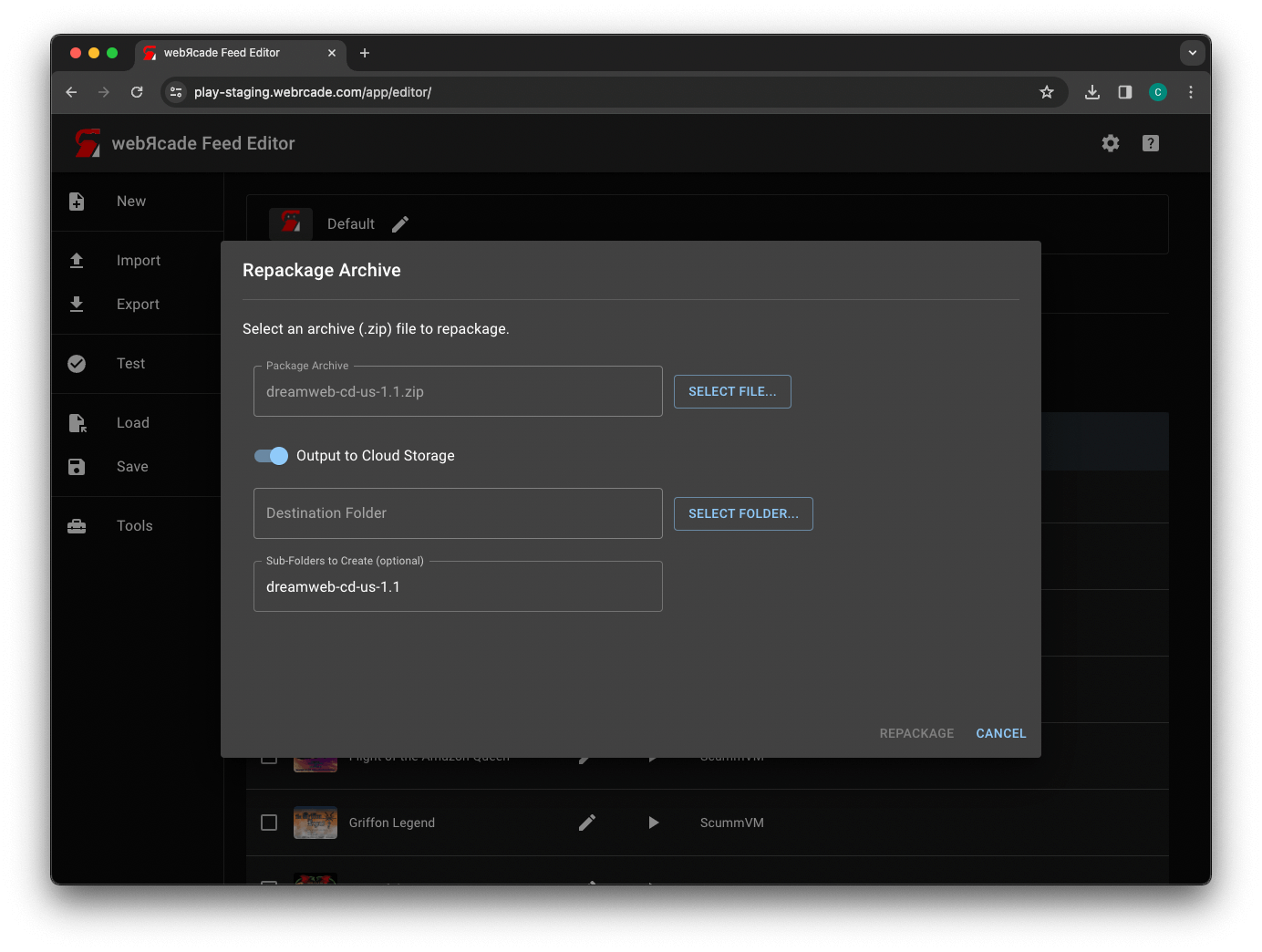
The dialog includes the following options:
| Field | Description |
|---|---|
| Package Archive | The package archive (.zip) file to repackage.The "Select File..." button displays a file chooser used to select a package archive (.zip) file. |
| Output to Cloud Storage | Whether the package archive (.zip) should be repackaged and written directly to cloud storage. |
| Destination Folder | The folder within cloud storage to write the results of the repackage operation to. The "Select Folder..." button displays the Select Cloud Folder Dialog used to select the destination folder. |
| Sub-Folders to Create (optional) | Additional sub-folders to create under the destination folder. The results of the repackage operation wil be written to the last sub-folder. Multiple sub-folders must be separated by a forward slash. |
Important
The Output to Cloud Storage option will only be visible if cloud storage has been enabled
for webЯcade on the current device.
Select Cloud Folder Dialog
The "Select Cloud Folder" dialog is used to select the location in cloud storage to write the results of the repackage operation to.

The dialog includes the following options:
| Field | Description |
|---|---|
| Cloud Folder Tree | Used to select the folder within cloud storage to write the results of the repackage operation to. |
Important
The destination folder must be a sub-folder beneath Apps/webrcade for Dropbox. This is the only portion
of the Dropbox hierarchy that webЯcade has permission to write to.
After Select
After selection the source package archive file (.zip) and the target location within cloud storage, the dialog should look similar to the following screenshot.
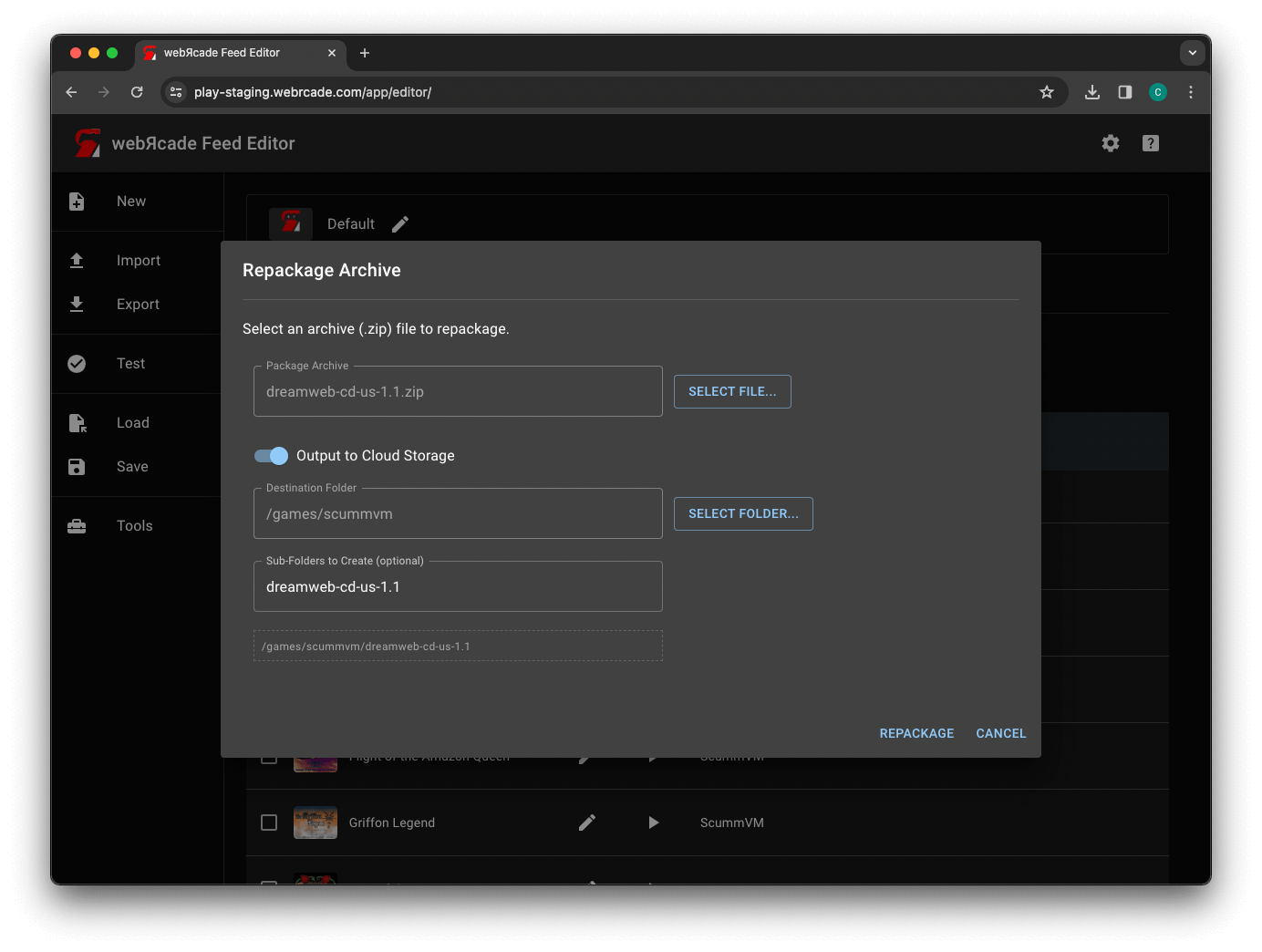
Press the REPACKAGE button to proceed and perform the repackage operation.
Important
If you receive the following error when attempting to perform the repackage operation, the Dropbox token linked to webRcade needs to be updated to have the appropriate permissions.
This operation requires an updated Dropbox token.
Please use settings to unlink and relink to Dropbox.
To update the Dropbox token, unlink and relink Dropbox with webRcade (see the cloud storage section for details).
Results
If the repackage operation completes successfully, a dialog similar to the following will be displayed.
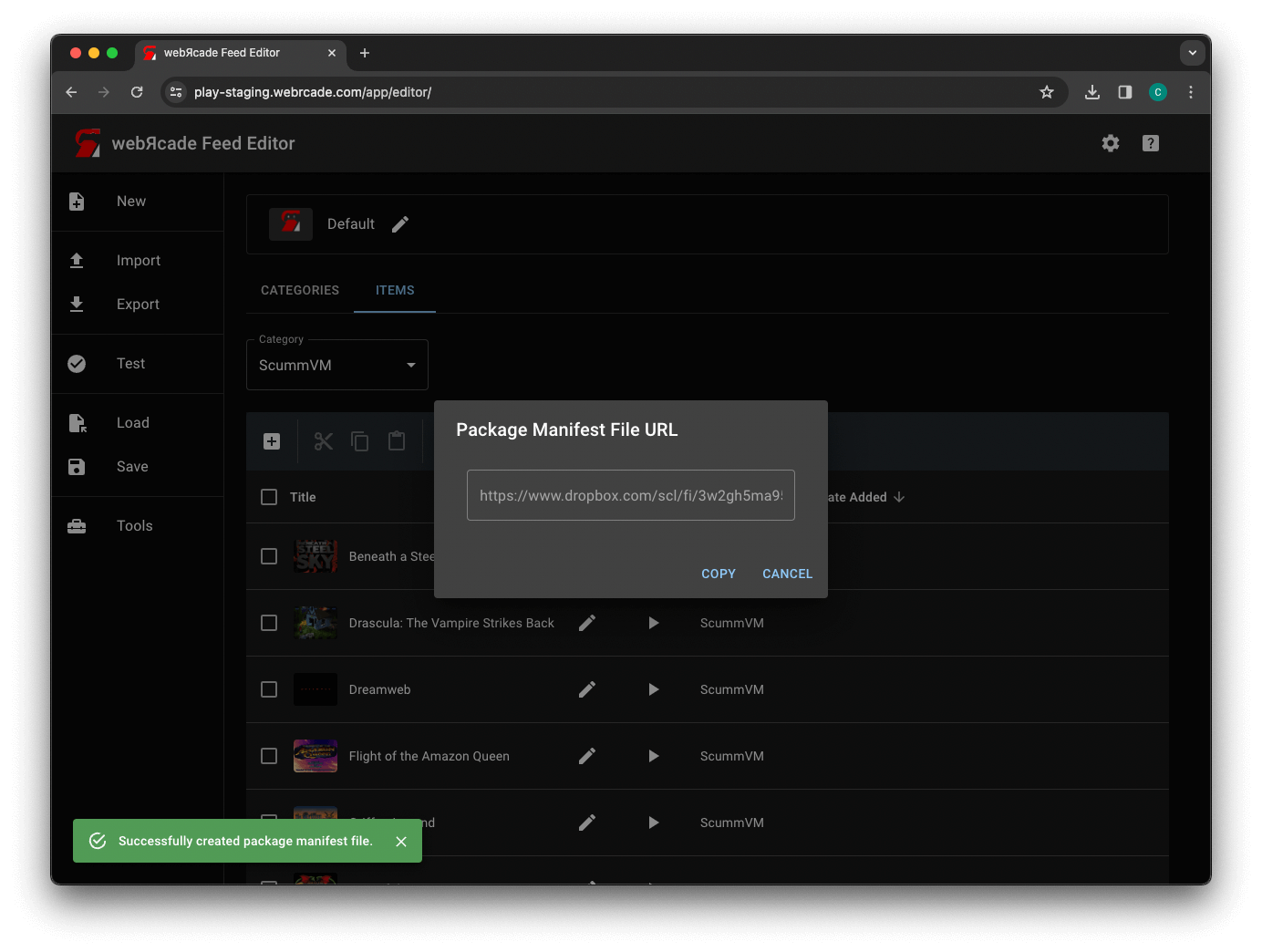
The URL displayed is the webЯcade package archive manifest (.json) file in cloud storage that was created as a
result of the repackage operation. The COPY button copies this URL to the clipboard. It can be used
directly in the Package Archive or Package Manifest (URL) field on the Properties tab of an archive-based
item (For example, Quake or ScummVM).
If for some reason, you forget to copy the URL, it can be found within cloud storage at the location you selected as the destination for the repackage operation.
Repackage Locally
In addition to being able to repackage directly to cloud storage, the "Repackage Archive" tool also provides the ability to generate and download a webЯcade package archive manifest format and layout from a selected package archive file (.zip).
The content within the selected package archive file (.zip) will be organized to minimize memory use and a package archive manifest (.json) file will be generated. The results of the repackage operation will be presented as a new file (.zip) and made available for download.
The resulting archive (.zip) file can be extracted and hosted on a web server, etc.
Important
The generated package archive manifest file (.json) will include empty
urls for each of the files. This assumes that all of the files will be able to be located relative to the package manifest file on the server. If this is not the case, the URLs for each of the files in the manifest will need to be updated appropriately.
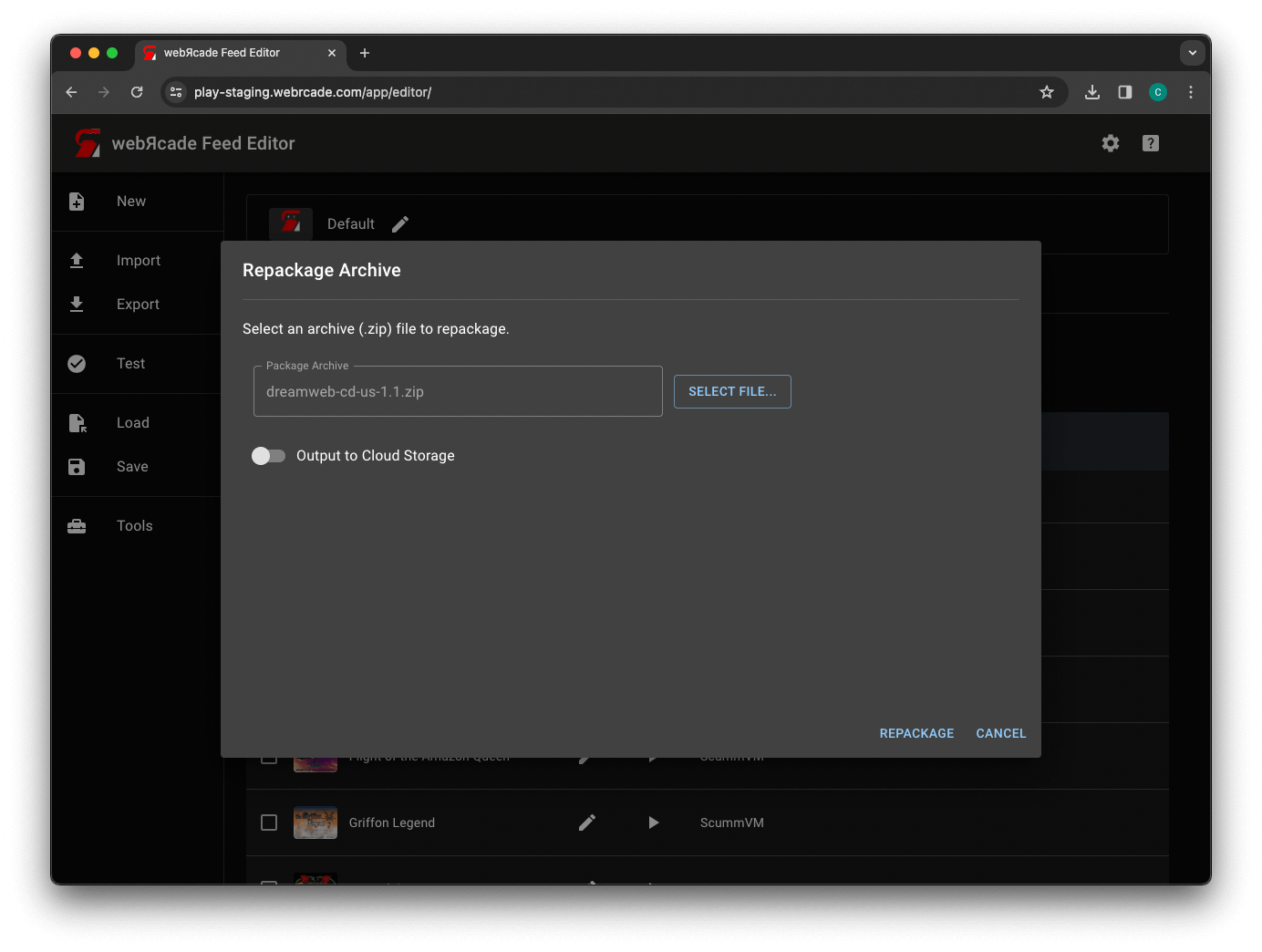
To perform a local repackage archive operation, disable the "Output to Cloud Storage" option as shown above. If cloud storage has not been enabled, the option will not be visible and local repackaging will be the only mode of operation.
The dialog includes the following options:
| Field | Description |
|---|---|
| Package Archive | The package archive (.zip) file to repackage.The "Select File..." button displays a file chooser used to select a package archive (.zip) file. |
Results
If the repackage operation completes successfully, a dialog similar to the following will be displayed.
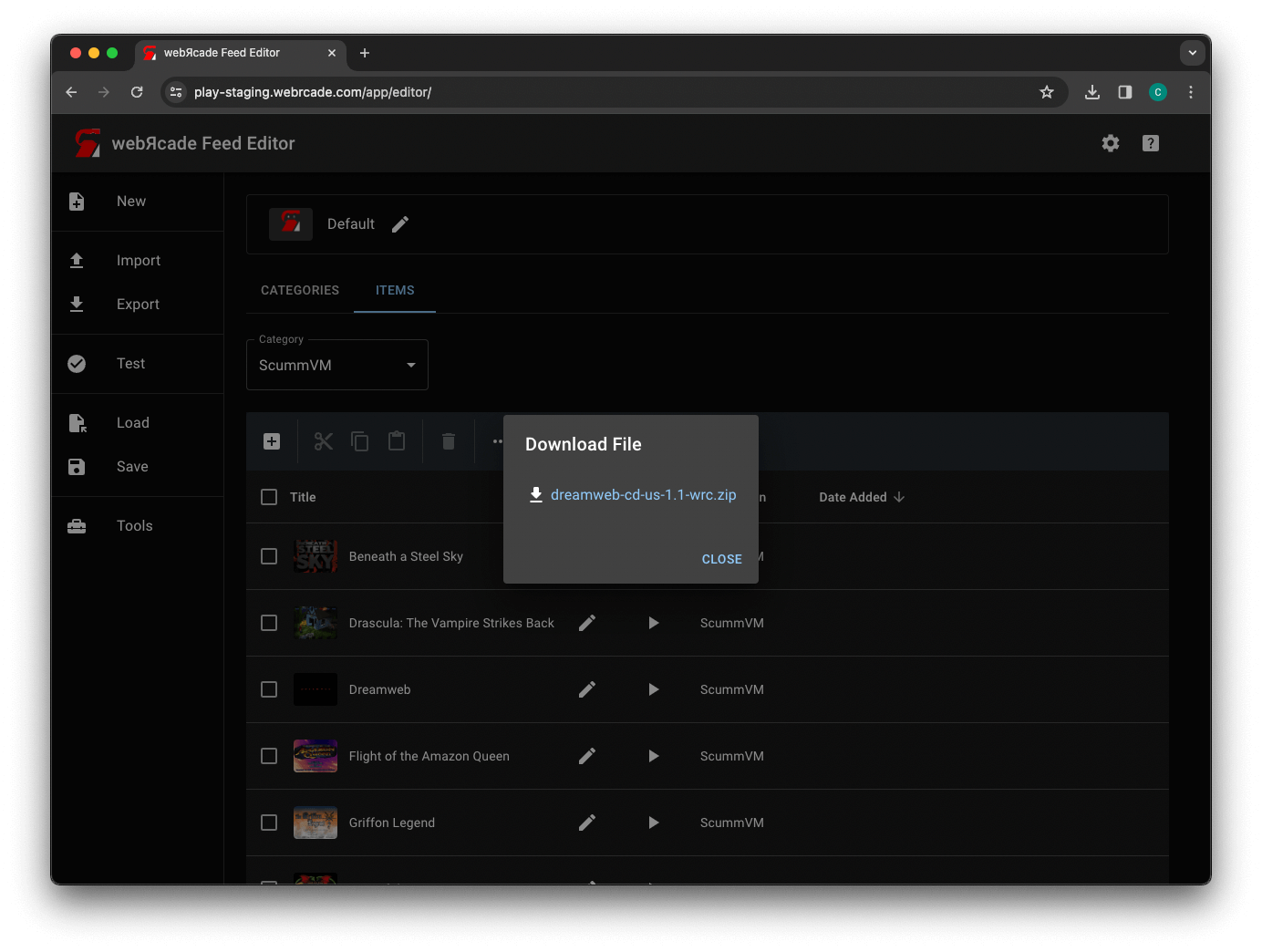
The results of the repackage operation (.zip) can be downloaded
by tapping or clicking on the resulting file name link (as shown above).