Sony PlayStation
Overview
The Sony PlayStation application is an emulator for the Sony PlayStation game console.

Due to its high resource requirements, the following devices are minimally recommended for running this application:
- Modern PC or Mac
- iPhone 11 or iPad 9th Generation (or newer)
- Xbox Series X|S gaming consoles
- Newer Android devices with a highly performant processor (high single core speed)
Adding Games (Feed Editor)
Due to large Disc image sizes, adding PlayStation games in the Feed Editor must be done manually (versus using auto-detection).
Important
The PlayStation application only supports .CHD and .PBP disc file formats (.ISO, .BIN, and .CUE are not supported).
See the Disc and Archive-based Items section for the list of steps required to add a PlayStation game in the Feed Editor.
Important
Both the iOS Safari and Xbox Series X|S Edge browsers limit the amount of memory that can be consumed by a particular web application (such as webЯcade).
The current limit is around 450 megabytes. Therefore, loading larger disc sizes may fail.
To increase the likelihood of a game with a larger disc size loading, you can optionally choose to launch the game using a standalone-based link (versus launching the game within the webЯcade player or editor). See the Standalone section of this documentation for further information (On Xbox, you would most likely want to bookmark the direct link. On iOS, you would most likely want to add the game to the home screen).
BIOS Files
In addition to Sony PlayStation Disc images, a set of PlayStation BIOS files must be specified globally within the feed (See the Feed Properties Dialog and Sony PlayStation Feed Properties sections).
The BIOS files specified must be one of the following three sets:
The BIOS files originally used on the PlayStation 1.
| File | Hash (MD5) | Description |
|---|---|---|
scph5500.bin |
8dd7d5296a650fac7319bce665a6a53c | PlayStation 1 Japan BIOS |
scph5501.bin |
490f666e1afb15b7362b406ed1cea246 | PlayStation 1 USA BIOS |
scph5502.bin |
32736f17079d0b2b7024407c39bd3050 | PlayStation 1 Europe BIOS |
The PlayStation 1 BIOS file used on the PlayStation Portable.
| File | Hash (MD5) | Description |
|---|---|---|
PSXONPSP660.bin |
c53ca5908936d412331790f4426c6c33 | PlayStation Portable |
The PlayStation 1 BIOS file used on the PlayStation 3.
| File | Hash (MD5) | Description |
|---|---|---|
ps1_rom.bin |
81bbe60ba7a3d1cea1d48c14cbcc647b | PlayStation 3 |
Settings
The Sony PlayStation Application includes a custom settings dialog.
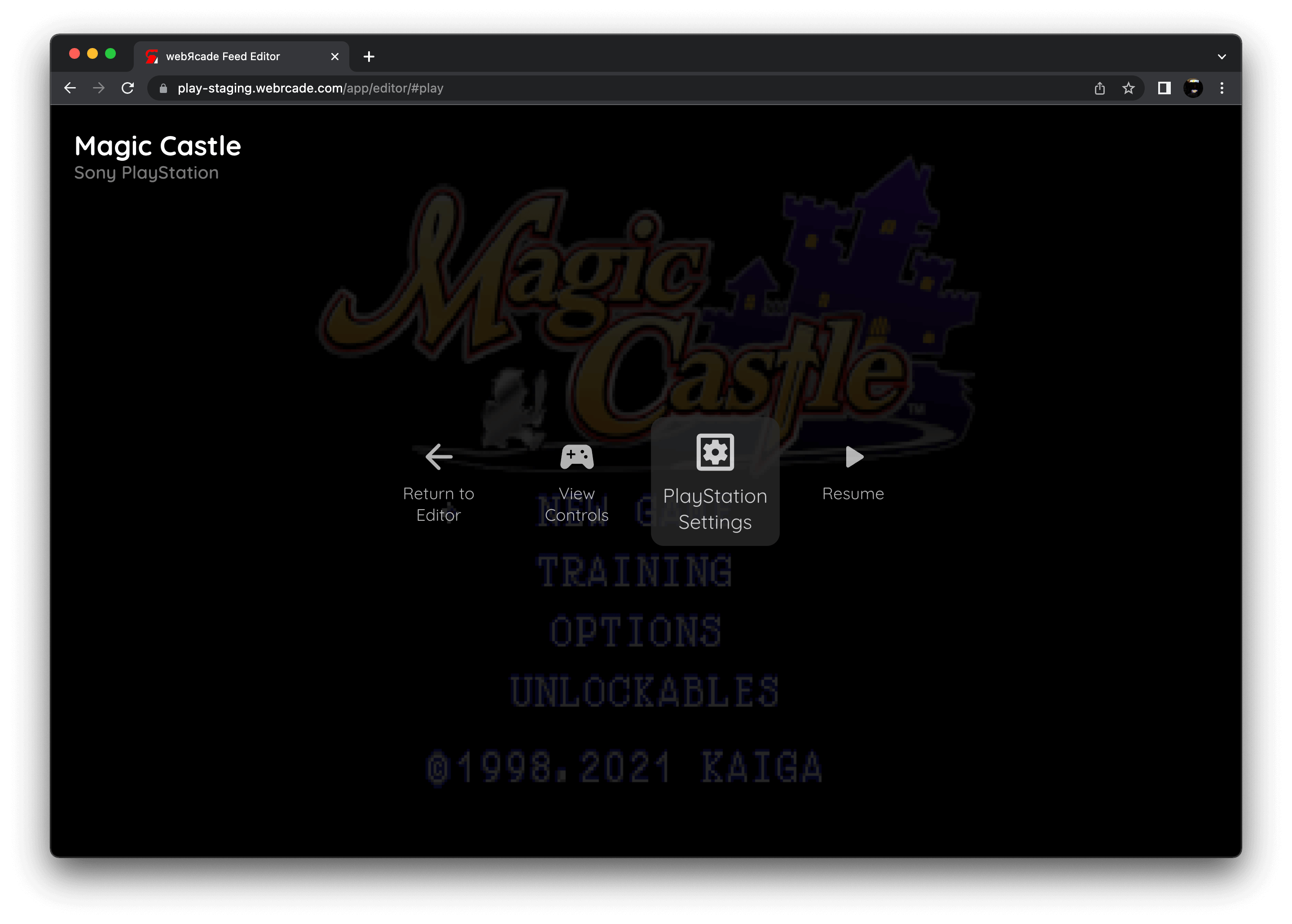
To access these settings, display the "Pause" screen and select the "PlayStation Settings" option (See screenshot above).
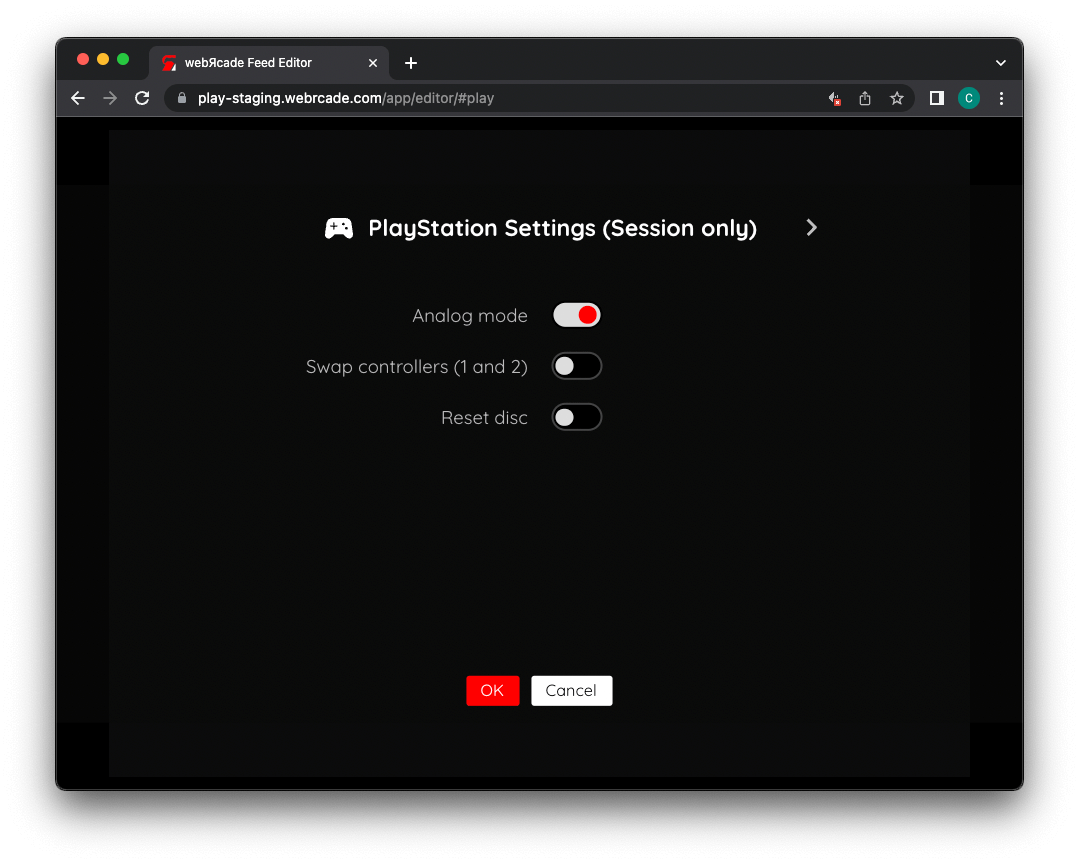
PlayStation Settings Tab (Session Only)
The PlayStation Application's "settings" tab is detailed below. It is important to note that the settings on this tab are Session only meaning they will not persist between gaming sessions.
| Field | Description |
|---|---|
| Analog mode | Enables Analog mode on the PlayStation DualShock controller. Some games will automatically force this mode. However, this setting allows for forcing the controller into analog mode. |
| Swap controllers (ports 1 and 2) | Swaps controllers 1 and 2. This is necessary in some games as they require the use of both controller ports (even during a single player game). |
| Reset Disc | This resets the state of the CD that is currently mounted. This is only required if a game does not automatically support creating a game save prior to requesting a disc swap. In those particular cases, the only way to resume the game on the other disc is to do the following:
|
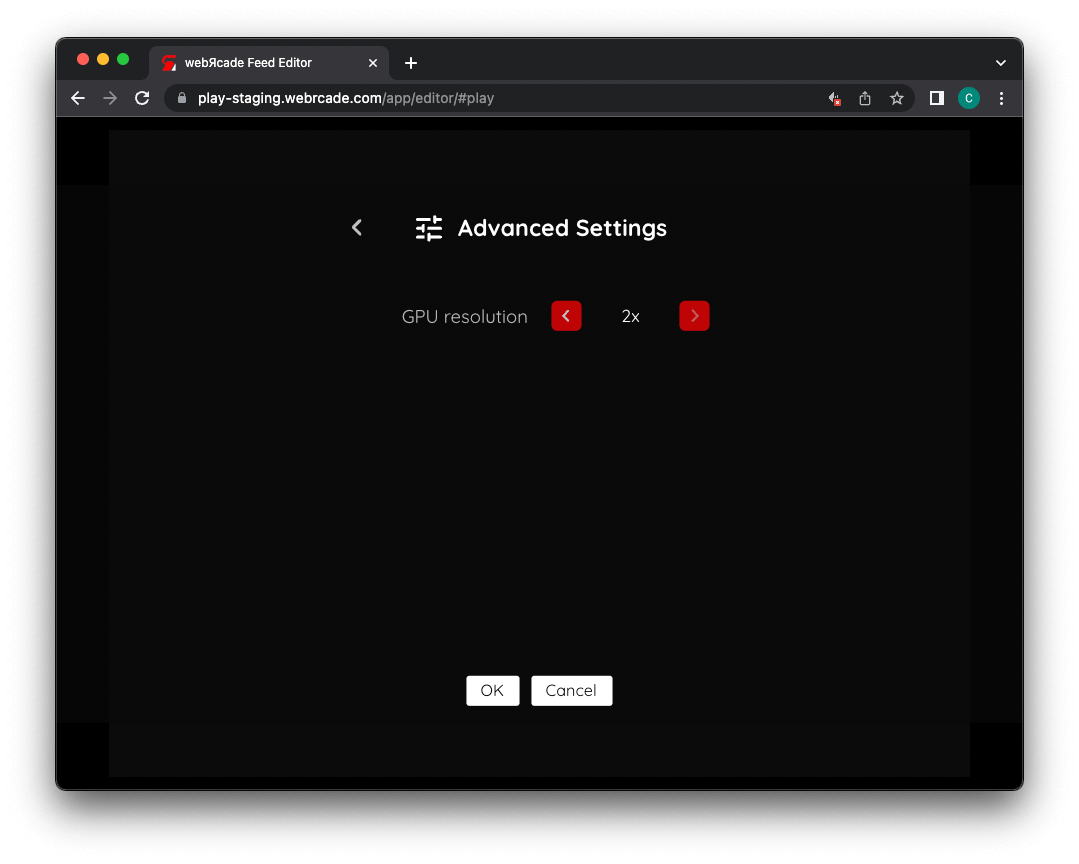
Advanced Settings Tab
The PlayStation Application's "advanced" tab settings are detailed below.
| Field | Description |
|---|---|
| GPU Resolution | Controls the resolution to render each scene at internally. This option will only affect 3D rendered items (not 2D). This improves the clarity of the visuals, primarily noticeable on larger screen resolutions. NOTE: This setting significantly increases the required resources, and will result in performance issues on a large number of devices. |
Controls
The emulator supports up to four controllers. The keyboard and gamepad mappings are listed in the tables below.
Keyboard
Keyboard support is only available for controller one.
| Name | Keys |
Comments |
|---|---|---|
| D-pad | 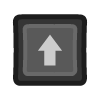 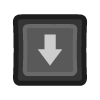 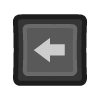 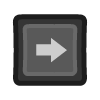 |
|
| Circle | 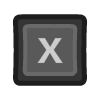 |
|
| Cross | 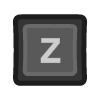 |
|
| Triangle | 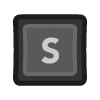 |
|
| Square | 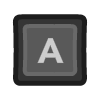 |
|
| L2 | 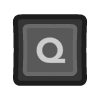 |
|
| L1 | 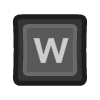 |
|
| R1 | 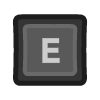 |
|
| R2 | 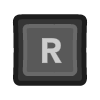 |
|
| Start |  |
|
| Select | 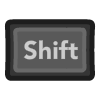 |
The Right Shift Key. |
| Show Pause Screen | 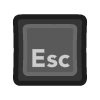 |
Gamepad
Gamepad support is available for all controllers.
| Name | Gamepad |
Comments |
|---|---|---|
| D-pad | 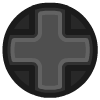 |
|
| D-pad |  |
When Analog Mode disabled. |
| Left analog |  |
When Analog Mode enabled. |
| Right analog |  |
When Analog Mode enabled. |
| Circle | 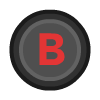 |
|
| Cross | 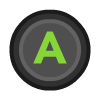 |
|
| Triangle |  |
|
| Square |  |
|
| L2 |  |
|
| L1 |  |
|
| R1 |  |
|
| R2 |  |
|
| Start |  |
Not available for Xbox and not recommended for iOS (see alternate) Press the Menu (Start) Button. |
| Start (Alternate) |
 and and  |
Hold down the Right Trigger and click (press down) on the Right Thumbstick. |
| Select |  |
Not available for Xbox and not recommended for iOS (see alternate) Press the View (Back) Button. |
| Select (Alternate) |
 and and  |
Hold down the Right Trigger and click (press down) on the Left Thumbstick. |
| Show Pause Screen |  and and  |
Not available for Xbox and not recommended for iOS (see alternate 3 or 4) Hold down the Left Trigger and press the Menu (Start) Button. |
| Show Pause Screen (Alternate) |
 and and  |
Not available for Xbox and not recommended for iOS (see alternate 3 or 4) Hold down the Left Trigger and press the View (Back) Button. |
| Show Pause Screen (Alternate 2) |
 and and  |
Not available for Xbox and not recommended for iOS (see alternate 3 or 4) Hold down the X Button and press the View (Back) Button. |
| Show Pause Screen (Alternate 3) |
 and and  |
Hold down the Left Trigger and click (press down) on the Left Thumbstick. |
| Show Pause Screen (Alternate 4) |
 and and  |
Hold down the Left Trigger and click (press down) on the Right Thumbstick. |
Memory Card Storage
The PlayStation application supports preserving state from Memory Cards between sessions. This state is persisted in the browser's local storage or optionally to cloud-based storage. State information will be persisted whenever the pause screen is displayed (or the game is exited). Therefore, the pause screen should be displayed periodically to ensure the state is properly persisted.
Feed
This section details how PlayStation application instances can be added to feeds.
Type
The type name for the PlayStation application is beetle-psx.
Note
The alias psx also currently maps to this application. In the future, the psx alias may be mapped
to another PlayStation application (different emulator implementation) if it is determined to be a
more appropriate default.
Feed Properties
The table below contains global PlayStation feed properties. These properties must be specified in the props object of the feed's Feed Object.
| Property | Type | Required | Details |
|---|---|---|---|
| psx_bios | Array of URLs | Yes | An array of URLs to PlayStation BIOS files. The BIOS files must be one of the following three sets:
|
Item Properties
The table below contains the properties that are specific to the PlayStation application. These properties are
specified in the props object of a feed item.
| Property | Type | Required | Details |
|---|---|---|---|
| uid | String | Yes | A unique identifier for the particular game (must be unique across all PlayStation games). This identifier is primarily used to associate persistent state with the game. |
| discs | Array of URLs | Yes | Array of URLs to one or more (for multi-disc games) PlayStation game discs. The PlayStation application only supports |
| zoomLevel | Numeric | No | A numeric value indicating how much the display image should be zoomed in (0-40). This property is typically used to hide the black borders that are present on some PlayStation games. |
| analog | Boolean | No | Enables Analog mode on the PlayStation DualShock controller. Some games will automatically force this mode. However, this setting allows for forcing the controller into analog mode. |
| multitap | Boolean | No | Enables multi-tap functionality when enabled (4 controllers). |
| skipBios | Boolean | No | Skips the PlayStation BIOS animation that is displayed when starting a game. |
| disableMemCard1 | Boolean | No | Whether to disable the use of memory card 1 (memory card 0 will still be available). |
Example
The following is an example of a complete feed that consists of a single PlayStation application instance (type value of psx). The discs property value contains a URL that points to a Dropbox location that contains the excellent homebrew game Magic Castle by KAIGA. The uid property value contains a unique identifier for this specific game (must be unique across all PlayStation games).
It is also worth noting that the PlayStation BIOS locations (psx_bios) is specified globally within the Feed Object's props object.
{
"title": "Sony PlayStation",
"props": {
"psx_bios": [
"https://<host>/scph5500.bin",
"https://<host>/scph5501.bin",
"https://<host>/scph5502.bin"
]
},
"categories": [
{
"title": "Sony PlayStation Games",
"items": [
{
"title": "Magic Castle",
"type": "psx",
"props": {
"uid": "60f942b4-b4e5-47c0-9759-5d9d191c58e8",
"discs": [
"https://dl.dropboxusercontent.com/s/1fkmiszh1hj98d0/magiccastle.chd"
]
}
}
]
}
]
}