Bandai WonderSwan (and WonderSwan Color)
Overview
The WonderSwan application is an emulator for the WonderSwan and WonderSwan Color game consoles.
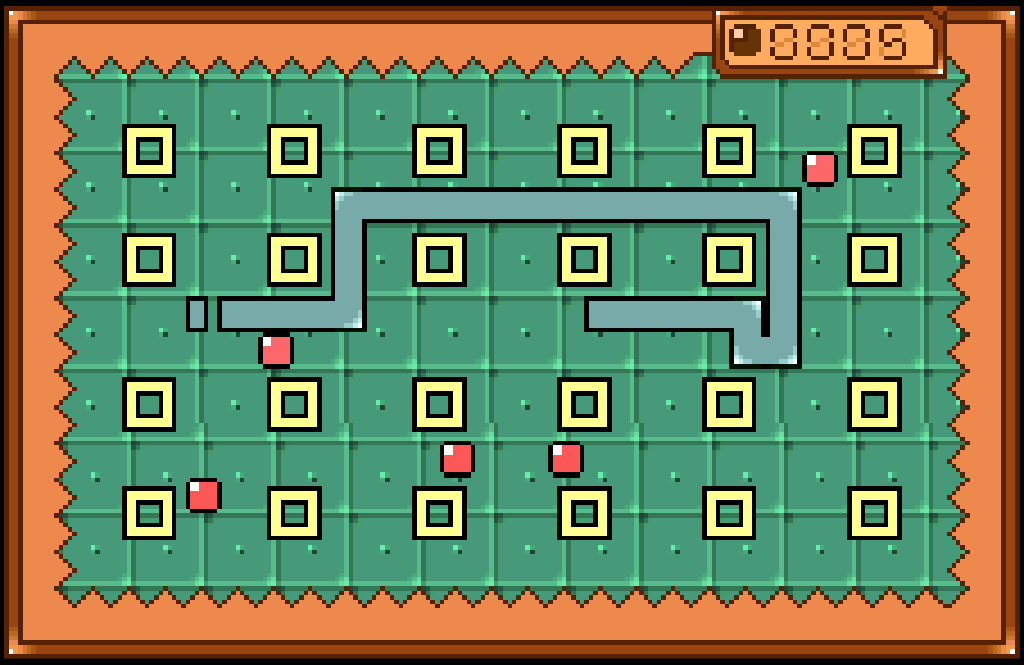
Controls
The emulator supports one controller. The keyboard and gamepad mappings are listed in the tables below.
Keyboard
Keyboard controls for the standard orientation are listed below:
| Name | Keys |
Comments |
|---|---|---|
| X Buttons | 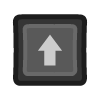 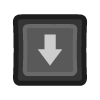 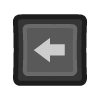 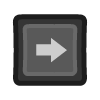 |
|
| Y4 | 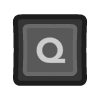 |
|
| Y2 | 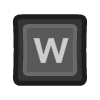 |
|
| B | 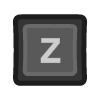 or or 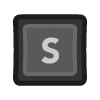 |
|
| A | 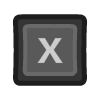 or or 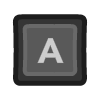 |
|
| Start |  |
|
| Rotate | 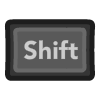 |
Toggles between standard and rotated orientations (The Right Shift Key). |
| Show Pause Screen | 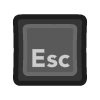 |
Keyboard controls for the rotated orientation are listed below:
| Name | Keys |
Comments |
|---|---|---|
| Y Buttons | 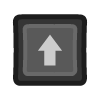 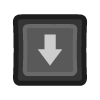 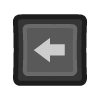 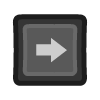 |
|
| X1 | 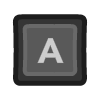 |
|
| X2 | 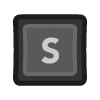 |
|
| X3 | 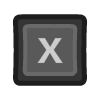 |
|
| X4 | 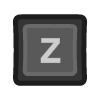 |
|
| A | 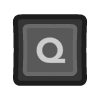 |
|
| B | 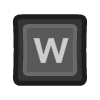 |
|
| Start |  |
|
| Rotate | 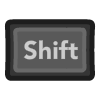 |
Toggles between standard and rotated orientations (The Right Shift Key). |
| Show Pause Screen | 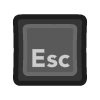 |
Gamepad
Gamepad mappings for the standard orientation are listed below:
| Name | Gamepad |
Comments |
|---|---|---|
| X Buttons | 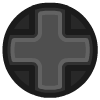 or or  |
|
| Y1 |  |
|
| Y2 |  |
|
| Y3 |  |
|
| Y4 |  |
|
| B | 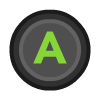 or or  |
|
| A | 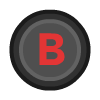 or or  |
|
| Start |  |
Not available for Xbox and not recommended for iOS (see alternate) Press the Menu (Start) Button. |
| Start (Alternate) |
 and and  |
Hold down the Right Trigger and click (press down) on the Right Thumbstick. |
| Rotate |  |
Not available for Xbox and not recommended for iOS (see alternate) Press the View (Back) Button. |
| Rotate (Alternate) |
 and and  |
Hold down the Right Trigger and click (press down) on the Left Thumbstick. |
| Show Pause Screen |  and and  |
Not available for Xbox and not recommended for iOS (see alternate 3 or 4) Hold down the Left Trigger and press the Menu (Start) Button. |
| Show Pause Screen (Alternate) |
 and and  |
Not available for Xbox and not recommended for iOS (see alternate 3 or 4) Hold down the Left Trigger and press the View (Back) Button. |
| Show Pause Screen (Alternate 2) |
 and and  |
Not available for Xbox and not recommended for iOS (see alternate 3 or 4) Hold down the X Button and press the View (Back) Button. |
| Show Pause Screen (Alternate 3) |
 and and  |
Hold down the Left Trigger and click (press down) on the Left Thumbstick. |
| Show Pause Screen (Alternate 4) |
 and and  |
Hold down the Left Trigger and click (press down) on the Right Thumbstick. |
Gamepad mappings for the rotated orientation are listed below:
| Name | Gamepad |
Comments |
|---|---|---|
| Y Buttons | 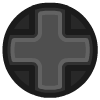 or or  |
|
| X1 |  or or  |
Right Analog left. |
| X2 |  or or  |
Right Analog up. |
| X3 | 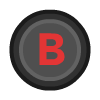 or or  |
Right Analog right. |
| X4 | 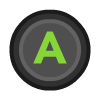 or or  |
Right Analog down. |
| A |  |
|
| B |  |
|
| Start |  |
Not available for Xbox and not recommended for iOS (see alternate) Press the Menu (Start) Button. |
| Start (Alternate) |
 and and  |
Hold down the Right Trigger and click (press down) on the Right Thumbstick. |
| Rotate |  |
Not available for Xbox and not recommended for iOS (see alternate) Press the View (Back) Button. |
| Rotate (Alternate) |
 and and  |
Hold down the Right Trigger and click (press down) on the Left Thumbstick. |
| Show Pause Screen |  and and  |
Not available for Xbox and not recommended for iOS (see alternate 3 or 4) Hold down the Left Trigger and press the Menu (Start) Button. |
| Show Pause Screen (Alternate) |
 and and  |
Not available for Xbox and not recommended for iOS (see alternate 3 or 4) Hold down the Left Trigger and press the View (Back) Button. |
| Show Pause Screen (Alternate 2) |
 and and  |
Not available for Xbox and not recommended for iOS (see alternate 3 or 4) Hold down the X Button and press the View (Back) Button. |
| Show Pause Screen (Alternate 3) |
 and and  |
Hold down the Left Trigger and click (press down) on the Left Thumbstick. |
| Show Pause Screen (Alternate 4) |
 and and  |
Hold down the Left Trigger and click (press down) on the Right Thumbstick. |
Battery-backed SRAM
Some WonderSwan cartridges include battery-backed SRAM as a means of preserving state between sessions. The WonderSwan application supports persisting this SRAM state into the browser's local storage or optionally to cloud-based storage. The SRAM contents will be persisted to storage whenever the pause screen is displayed (or the game is exited). Therefore, the menu should be displayed periodically for games that support battery-backed SRAM to ensure the state is properly persisted.
Feed
This section details how WonderSwan application instances can be added to feeds.
Type
The type names for the WonderSwan application are listed below:
- WonderSwan:
mednafen-ws - WonderSwan Color:
mednafen-wsc
Note
The aliases ws and wsc also currently map to the WonderSwan and WonderSwan Color applications respectively. In the future, these aliases may be mapped to different applications (different emulator implementations) if it is determined that there are more appropriate defaults.
Properties
The table below contains the properties that are specific to the WonderSwan application. These properties are
specified in the props object of a feed item.
| Property | Type | Required | Details |
|---|---|---|---|
| rom | URL | Yes | URL to a WonderSwan (or Color) ROM file or a zip file containing a ROM file. |
| rotated | Boolean | No | Whether to rotate the screen and controls (defaults to false). |
| language | Numeric | No | The language to use for displaying game text (if applicable) (defaults to English).
|
| zoomLevel | Numeric | No | A numeric value indicating how much the display image should be zoomed in (0-40). This property is typically used to hide the black borders that are present on some games. |
Example
The following is an example of a complete feed that consists of a single WonderSwan Color application instance (type value of wsc). The rom property value is a URL that points to a Dropbox location that contains the excellent homebrew game Wondersnake 2 by Dox & Kojote.
{
"title": "WonderSwan Color Feed",
"longTitle": "WonderSwan Color Example Feed",
"categories": [
{
"title": "WonderSwan Games",
"items": [
{
"title": "Wondersnake 2",
"type": "wsc",
"props": {
"rom": "https://www.dropbox.com/s/ucjwx2wpjgcpdgn/wsnake2.wsc?dl=0"
}
}
]
}
]
}
This example can be tested by adding a feed with the following URL within thewebЯcade player:
https://tinyurl.com/sample-wsc-feed