Item Editor
The "Item Editor" is used to create and/or edit "Item" entries within a webЯcade feed. Item entries correspond to items (games, etc.) that can be launched (played, etc.). Each item identifies an application type (the specific emulator or game engine, etc. to launch). The Applications page contains a listing of all of the available applications.
Note
The fields within the "Item Editor" support drag and drop functionality. See the Drag and Drop section for more information. Specifically the sections demonstrating how to Drag Text and Drag Images.
General Tab
The general tab consists of basic information about the item (title, description, etc.). It also contains an Application field which determines the type of emulator or game engine, etc. to utilize when running (playing) the item.
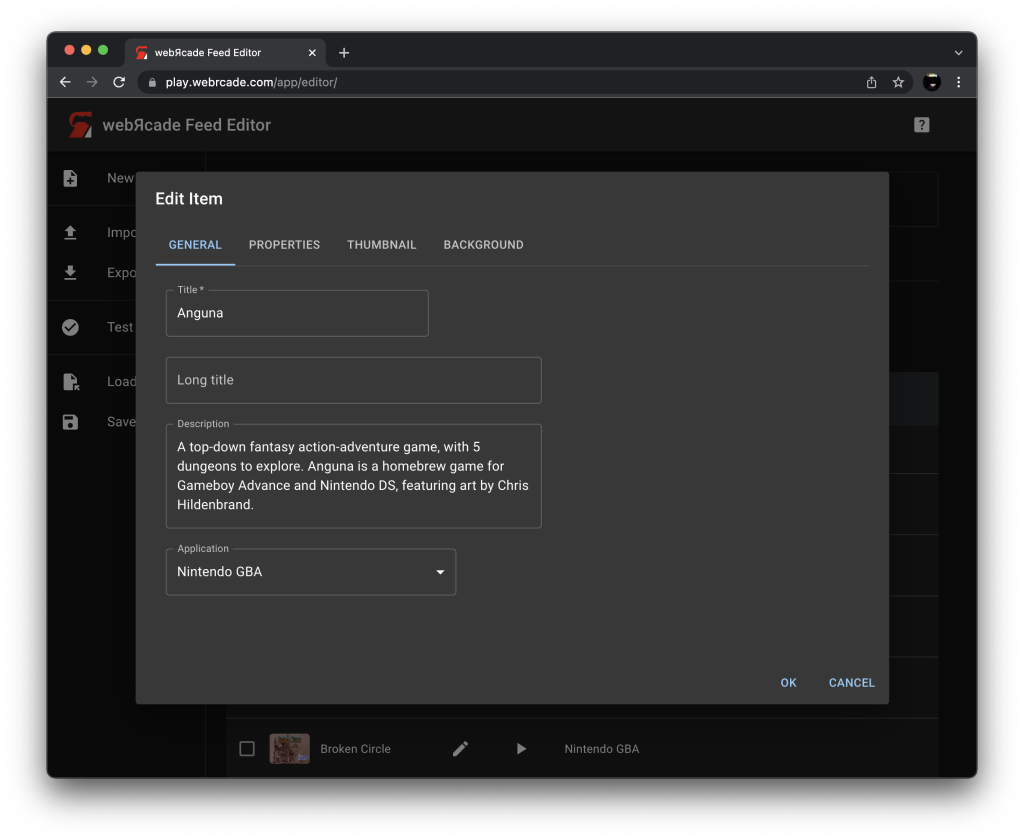
Fields
| Field | Description |
|---|---|
| Title | A title for the item. |
| Long title | A long title for the item (will be used in locations with additional room for display). |
| Description | A description of the item. |
| Application | The application (emulator, etc.) associated with the item. Refer to the Applications page for a list of available applications. |
Properties Tab
The properties tab consists of fields that are specific to the Application type that is associated with the item being edited.
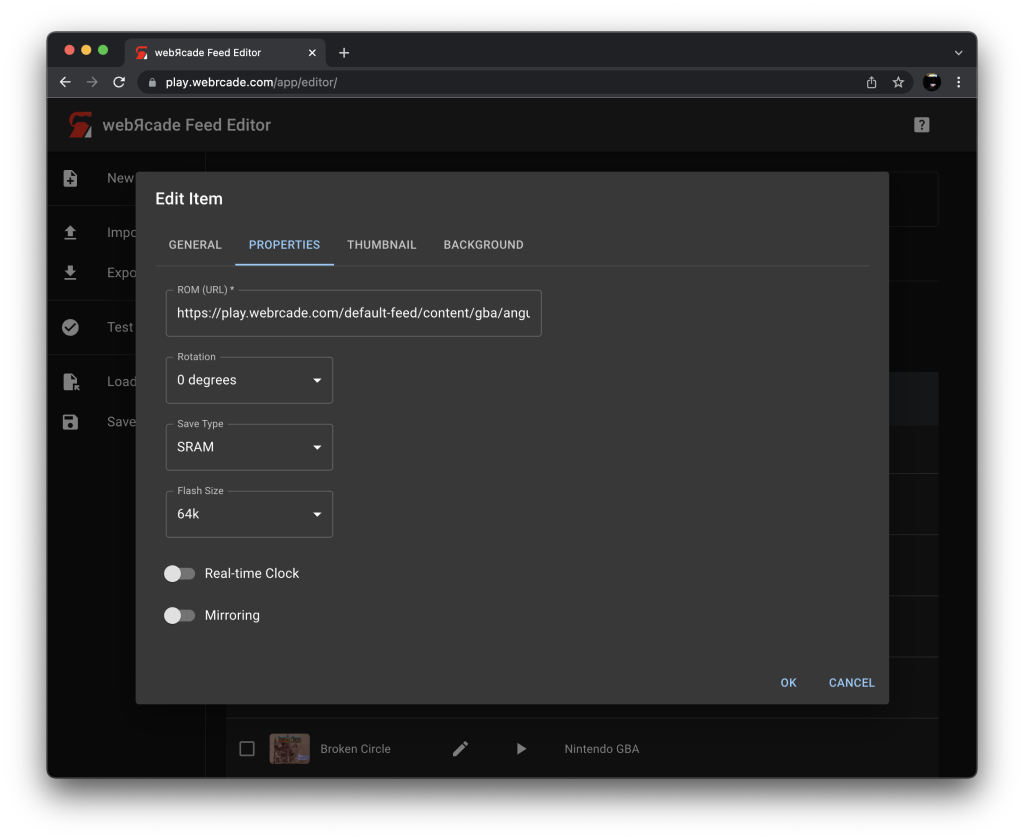
The fields in the screenshot above are specific to the Game Boy Advance Application type. Each application type's documentation page contains a Properties section that details the properties specific to the type. For example, the Game Boy Advance Application Properties section describes the fields present in the screenshot above.
All items associated with an emulator-based application contain a ROM field which is a URL that points to a ROM file or a zip file that contains a ROM file. The webЯcade editor provides several options for quickly creating emulator-based items that have a ROM URL. See the Adding Items and Drag and Drop sections for information on rapidly creating ROM-based items.
Thumbnail Tab
The thumbnail tab allows a thumbnail for the item to be specified. The thumbnail image will be displayed in the webЯcade player.
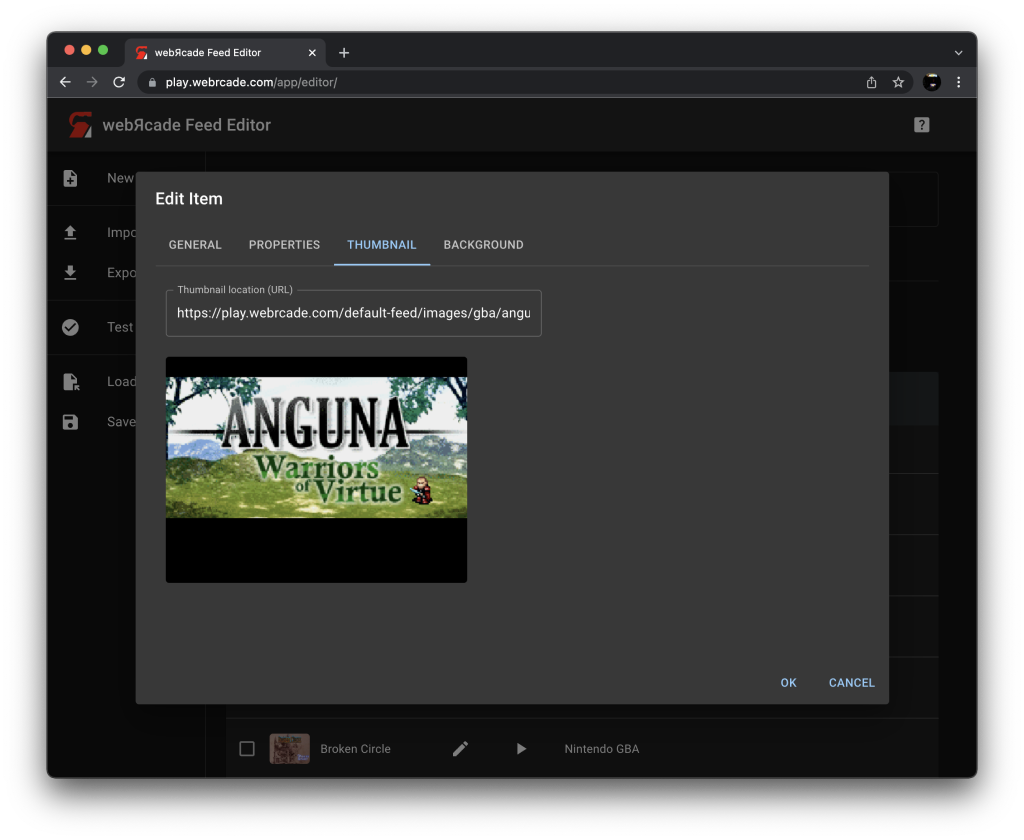
Fields
| Field | Description |
|---|---|
| Thumbnail location (URL) | The location (URL) of a thumbnail image for the item. This field supports drag and drop of image-based URLs (see Drag Images for more information). |
| Thumbnail image | The image corresponding to the specified URL in Thumbnail location.Image-based URLs can be dragged and dropped on the image to set the Thumbnail location (see Drag Images for more information). |
Background Tab
The background tab allows a background image for the item to be specified. The background image will be displayed in the webЯcade player.
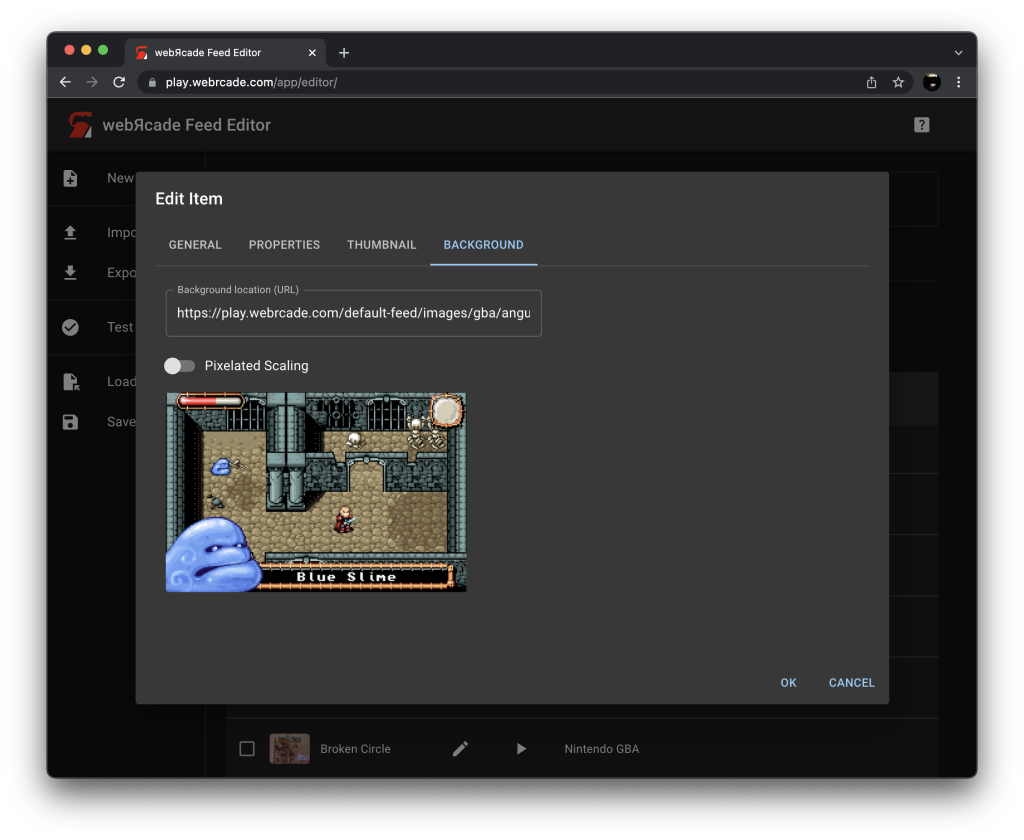
Fields
| Field | Description |
|---|---|
| Background location (URL) | The location (URL) of a background image for the item. This field supports drag and drop of image-based URLs (see Drag Images for more information). |
| Pixelated Scaling | Whether to pixelate the image when it is sized to fit the dimensions of the webЯcade player. This option should typically be enabled when a screenshot with smaller dimensions is being used as a background image. Without enabling this option, the screenshot will most likely appear blurry when stretched to fit the player's dimensions. |
| Background image | The image corresponding to the specified URL in Background location.Image-based URLs can be dragged and dropped on the image to set the Background location (see Drag Images for more information). |