3DO Interactive Multiplayer
Overview
The 3DO application is an emulator for the 3DO Interactive Multiplayer gaming console.

Adding Games (Feed Editor)
Due to large Disc image sizes, adding 3DO games in the Feed Editor must be done manually (versus using auto-detection).
Important
The 3DO application only supports the .CHD disc file format (.ISO, .BIN, and .CUE are not supported).
See the Disc and Archive-based Items section for the list of steps required to add a 3DO game in the Feed Editor.
Important
Both the iOS Safari and Xbox Series X|S Edge browsers limit the amount of memory that can be consumed by a particular web application (such as webЯcade).
The current limit is around 450 megabytes. Therefore, loading larger disc sizes may fail.
To increase the likelihood of a game with a larger disc size loading, you can optionally choose to launch the game using a standalone-based link (versus launching the game within the webЯcade player or editor). See the Standalone section of this documentation for further information (On Xbox, you would most likely want to bookmark the direct link. On iOS, you would most likely want to add the game to the home screen).
BIOS File
In addition to 3DO Disc images, one of the following BIOS files must be specified globally within the feed (See the Feed Properties Dialog and 3DO Feed Properties sections).
| File | Hash (MD5) | Description |
|---|---|---|
| panafz1.bin | f47264dd47fe30f73ab3c010015c155b | Recommended |
| panafz10.bin | 51f2f43ae2f3508a14d9f56597e2d3ce | |
| panafz10-norsa.bin | 1477bda80dc33731a65468c1f5bcbee9 | |
| panafz10e-anvil.bin | a48e6746bd7edec0f40cff078f0bb19f | |
| panafz10e-anvil-norsa.bin | cf11bbb5a16d7af9875cca9de9a15e09 | |
| panafz1j.bin | a496cfdded3da562759be3561317b605 | |
| panafz1j-norsa.bin | f6c71de7470d16abe4f71b1444883dc8 | |
| goldstar.bin | 8639fd5e549bd6238cfee79e3e749114 | |
| sanyotry.bin | 35fa1a1ebaaeea286dc5cd15487c13ea | |
| 3do_arcade_saot.bin | 8970fc987ab89a7f64da9f8a8c4333ff |
Font File (optional)
An optional font file can be specified (required for a small number of Japanese-exclusive games to run). To use a font file, specify one of the files below globally within the feed (See the Feed Properties Dialog and 3DO Feed Properties sections).
| File | Hash (MD5) |
|---|---|
| panafz1-kanji.bin | b8dc97f778a6245c58e064b0312e8281 |
| panafz10ja-anvil-kanji.bin | 428577250f43edc902ea239c50d2240d |
Controls
The 3DO application supports up to four controllers, however only one controller is available by default. This is due to the fact that the underlying emulator exhibits known issues on certain games when multiple controllers are enabled. To enable multiple controllers, launch a game, then display the pause menu and select the appropriate number of controllers (see screenshot below).
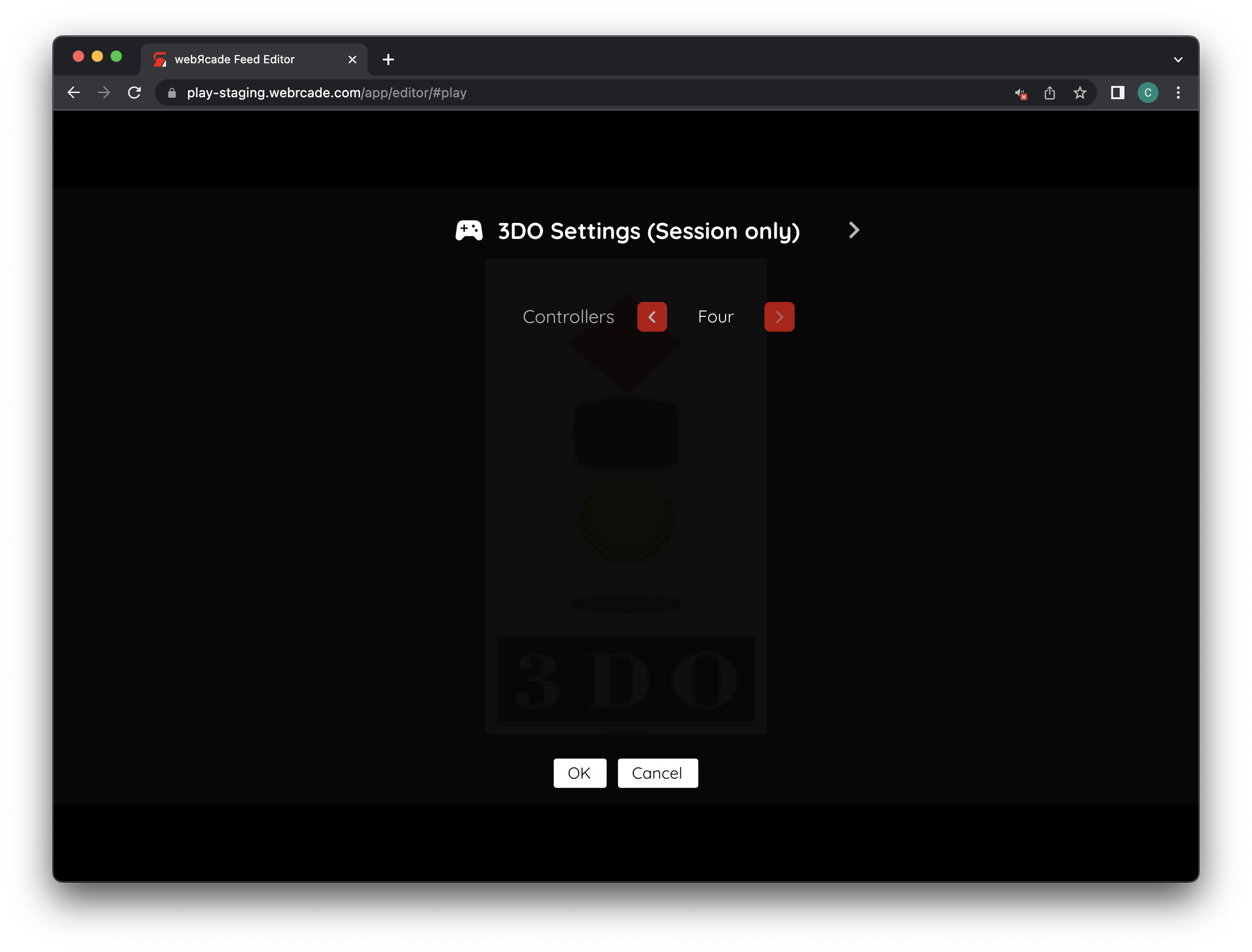
The keyboard and gamepad mappings are listed in the tables below.
Keyboard
Keyboard controls are listed below.
| Name | Keys |
Comments |
|---|---|---|
| Move | 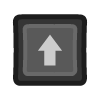 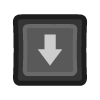 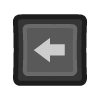 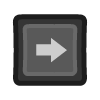 |
|
| Button A | 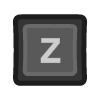 |
|
| Button B | 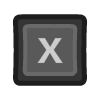 |
|
| Button C | 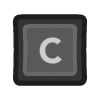 |
|
| Left Bumper | 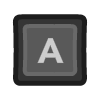 |
|
| Right Bumper | 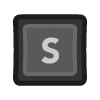 |
|
| Play |  or or 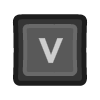 |
|
| Stop | 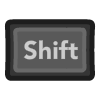 |
The Right Shift Key. |
| Show Pause Screen | 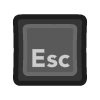 |
Gamepad
Gamepad mappings are listed below.
| Name | Gamepad |
Comments |
|---|---|---|
| Move | 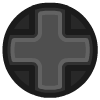 or or  |
|
| Button A |  |
|
| Button B | 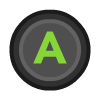 |
|
| Button C | 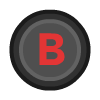 |
|
| Left Bumper |  |
|
| Right Bumper |  |
|
| Play |  |
|
| Play |  |
Not available for Xbox and not recommended for iOS (see alternate) Press the Menu (Start) Button. |
| Play (Alternate) |
 and and  |
Hold down the Right Trigger and click (press down) on the Right Thumbstick. |
| Stop |  |
Not available for Xbox and not recommended for iOS (see alternate) Press the View (Back) Button. |
| Stop (Alternate) |
 and and  |
Hold down the Right Trigger and click (press down) on the Left Thumbstick. |
| Show Pause Screen |  and and  |
Not available for Xbox and not recommended for iOS (see alternate 3 or 4) Hold down the Left Trigger and press the Menu (Start) Button. |
| Show Pause Screen (Alternate) |
 and and  |
Not available for Xbox and not recommended for iOS (see alternate 3 or 4) Hold down the Left Trigger and press the View (Back) Button. |
| Show Pause Screen (Alternate 2) |
 and and  |
Not available for Xbox and not recommended for iOS (see alternate 3 or 4) Hold down the X Button and press the View (Back) Button. |
| Show Pause Screen (Alternate 3) |
 and and  |
Hold down the Left Trigger and click (press down) on the Left Thumbstick. |
| Show Pause Screen (Alternate 4) |
 and and  |
Hold down the Left Trigger and click (press down) on the Right Thumbstick. |
Internal Save Memory
The 3DO application supports persisting the console's internal save memory into the browser's local storage or optionally to cloud-based storage. The contents will be persisted to storage whenever the pause screen is displayed (or the game is exited). Therefore, the menu should be displayed periodically for games that support saving to memory to ensure the state is properly persisted.
Feed
This section details how 3DO application instances can be added to feeds.
Type
The type name for the 3DO application is retro-opera.
Note
The alias 3do also currently maps to this application. In the future, the 3do alias may be mapped to another 3DO application (different emulator implementation) if it is determined to be a more appropriate default.
Feed Properties
The table below contains global 3DO feed properties. These properties must be specified in the props object of the feed's Feed Object.
| Property | Type | Required | Details |
|---|---|---|---|
| threedo_bios | URL | Yes | URL to a valid 3DO BIOS file. See the BIOS File section for additional information. |
| threedo_fonts | URL | No | URL to a valid 3DO Fonts file. See the Font File section for additional information. |
Item Properties
The table below contains the properties that are specific to the 3DO application. These properties are specified in the props object of a feed item.
| Property | Type | Required | Details |
|---|---|---|---|
| uid | String | Yes | A unique identifier for the particular game (must be unique across all 3DO games). This identifier is primarily used to associate persistent state with the game. |
| discs | Array of URLs | Yes | Array of URLs to one or more (for multi-disc games) 3DO game discs. The 3DO application only supports the |
| hack | Numeric | No | Specifies the game-specific hack to enable.
Some games require a "hack" work properly. |
| zoomLevel | Numeric | No | A numeric value indicating how much the display image should be zoomed in (0-40). This property is typically used to hide the black borders that are present on some 3DO games. |
Example
The following is an example of a complete feed that consists of a single 3DO application instance (type value of 3do). The discs property value contains a URL that points to a 3DO game disc image. The uid property value contains a unique identifier for this specific game (must be unique across all 3DO games).
It is also worth noting that the 3DO BIOS location (threedo_bios) is specified globally within the Feed Object's props object.
{
"title": "3DO",
"props": {
"threedo_bios": "https://<host>/panafz1.bin"
},
"categories": [
{
"title": "3DO Games",
"items": [
{
"title": "Some Game",
"type": "3do",
"props": {
"uid": "569a91ec-aac1-4bea-8960-435bd004b041",
"discs": [
"https://<host>/somegame.chd"
]
}
}
]
}
]
}