Atari 2600
Overview
The Atari 2600 application is an emulator for the Atari 2600 game console.
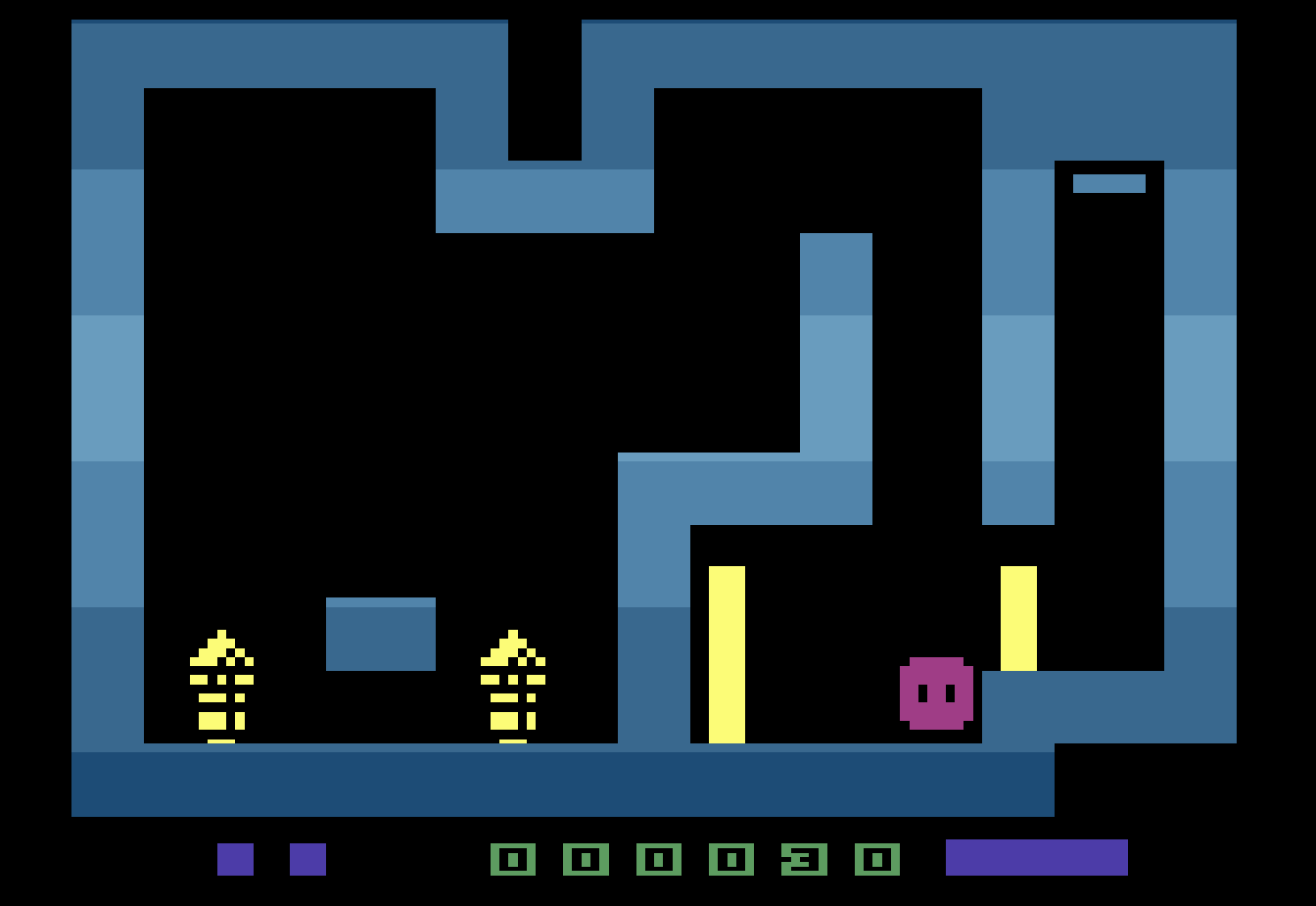
Settings
The Atari 2600 Application includes a custom settings dialog.
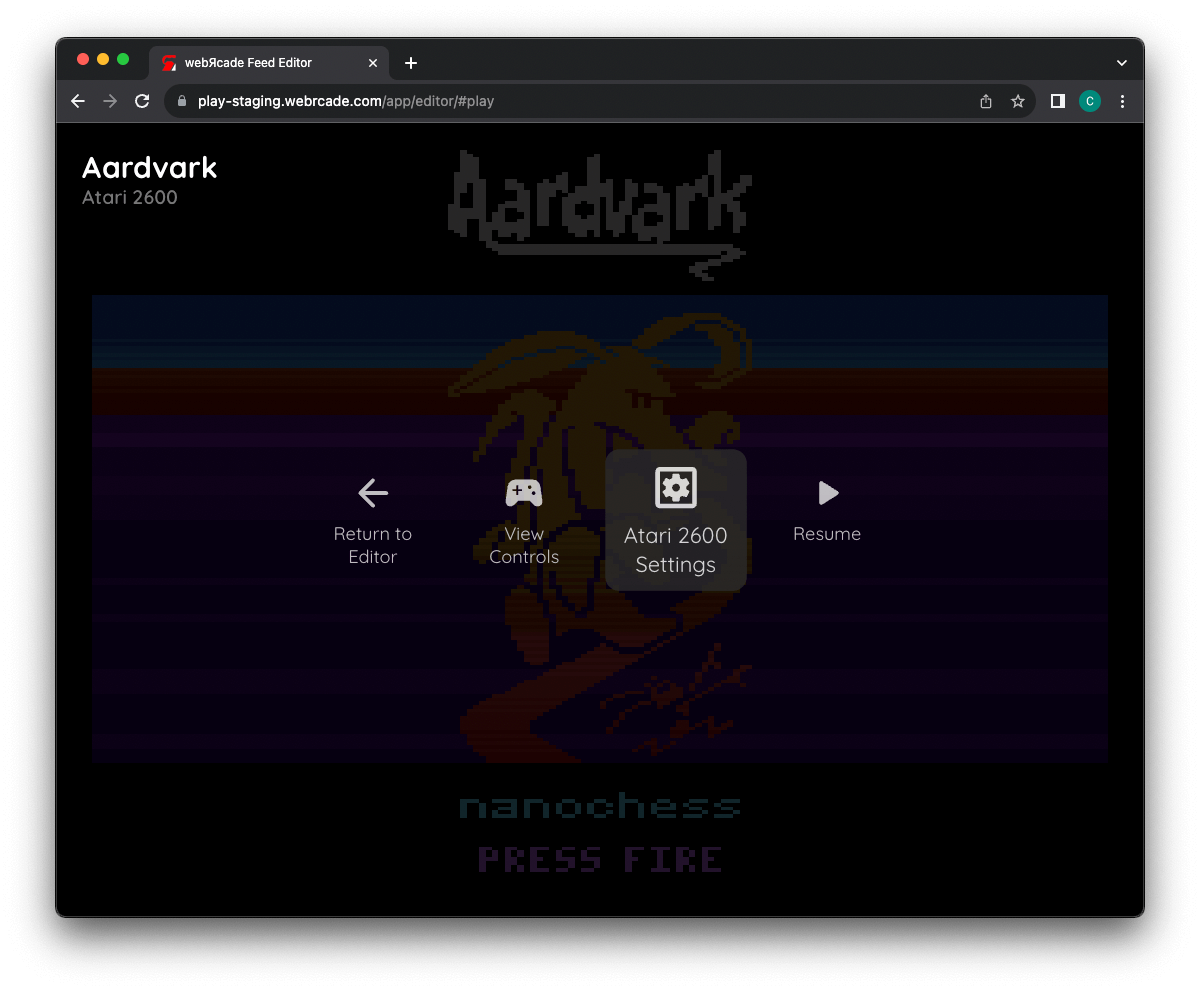
To access these settings, display the "Pause" screen and select the "Atari 2600 Settings" option (See screenshot above).
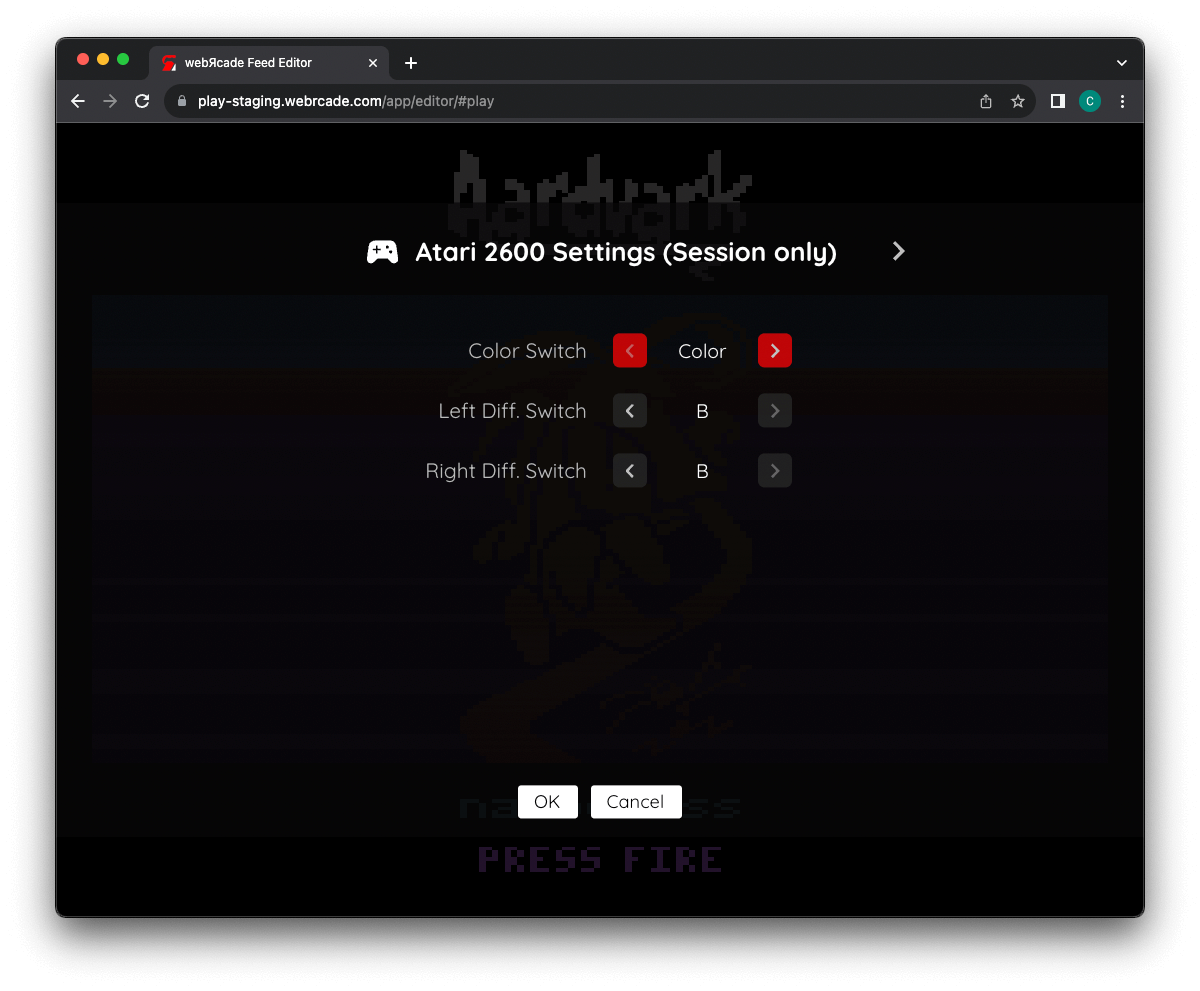
Atari 2600 Settings Tab (Session Only)
The Atari 2600 Application's "settings" tab is detailed below. It is important to note that the settings on this tab are Session only meaning they will not persist between gaming sessions.
| Field | Description |
|---|---|
| Color Switch | Toggles between the Color and Black and White switch options (is a physical switch on the 2600 console). |
| Left Difficulty Switch | Toggles between the A and B left difficulty switch options (is a physical switch on the 2600 console). |
| Right Difficulty Switch | Toggles between the A and B right difficulty switch options (is a physical switch on the 2600 console). |
Controls
The emulator supports up to four controllers. The keyboard and gamepad mappings are listed in the tables below.
Keyboard
Keyboard support is only available for controller one.
| Name | Keys | Comments |
|---|---|---|
| Move | 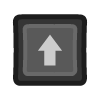 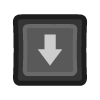 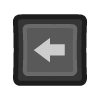 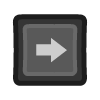 |
|
| Fire | 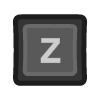 |
|
| Color/B&W Switch | 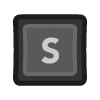 |
|
| Left Difficulty Switch | 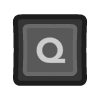 |
|
| Right Difficulty Switch | 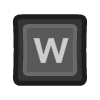 |
|
| Reset |  |
|
| Select | 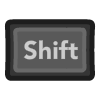 |
The Right Shift Key. |
| Show Pause Screen | 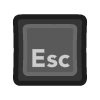 |
Gamepad
Gamepad support is available for both controllers.
| Name | Gamepad |
Comments |
|---|---|---|
| Move | 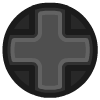 or or  |
|
| Fire | 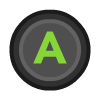 |
|
| Color/B&W Switch |  |
|
| Left Difficulty Switch |  |
|
| Right Difficulty Switch |  |
|
| Reset |  |
Not available for Xbox and not recommended for iOS (see alternate) Press the Menu (Start) Button. |
| Reset (Alternate) |
 and and  |
Hold down the Right Trigger and click (press down) on the Right Thumbstick. |
| Select |  |
Not available for Xbox and not recommended for iOS (see alternate) Press the View (Back) Button. |
| Select (Alternate) |
 and and  |
Hold down the Right Trigger and click (press down) on the Left Thumbstick. |
| Show Pause Screen |  and and  |
Not available for Xbox and not recommended for iOS (see alternate 3 or 4) Hold down the Left Trigger and press the Menu (Start) Button. |
| Show Pause Screen (Alternate) |
 and and  |
Not available for Xbox and not recommended for iOS (see alternate 3 or 4) Hold down the Left Trigger and press the View (Back) Button. |
| Show Pause Screen (Alternate 2) |
 and and  |
Not available for Xbox and not recommended for iOS (see alternate 3 or 4) Hold down the X Button and press the View (Back) Button. |
| Show Pause Screen (Alternate 3) |
 and and  |
Hold down the Left Trigger and click (press down) on the Left Thumbstick. |
| Show Pause Screen (Alternate 4) |
 and and  |
Hold down the Left Trigger and click (press down) on the Right Thumbstick. |
Paddle Support
The Atari 2600 emulator supports paddle input via the left analog stick on gamepads.
The Feed Editor attempts to automatically detect and configure paddle-based games when they are added. However, you can also specify these settings via the game's Item Editor or via the Atari 2600 Feed Properties.
Feed
This section details how Atari 2600 application instances can be added to feeds.
Type
The type name for the Atari 2600 application is retro-stella-latest.
Note
The alias 2600 also currently maps to this application. In the future, the 2600 alias may be mapped
to another Atari 2600 application (different emulator implementation) if it is determined to be a
more appropriate default.
Properties
The table below contains the properties that are specific to the Atari 2600 application. These properties are
specified in the props object of a feed item.
| Property | Type | Required | Details |
|---|---|---|---|
| rom | URL | Yes | URL to an Atari 2600 ROM file or a zip file containing a ROM file. |
| swap | Boolean | No | Whether to swap the controller ports. This is typically enabled when games default to using port 2 (versus port 1). |
| zoomLevel | Numeric | No | A numeric value indicating how much the display image should be zoomed in (0-40). This property is typically used to hide the black borders that are present on some games. |
| port0 | Numeric | No | The type of controller(s) to plug into port 0:
|
| port1 | Numeric | No | The type of controller(s) to plug into port 1:
|
| paddleSensitivity | Numeric | No | Adjusts the sensitivity of the paddle (range of -99 to 99). Defaults to |
| paddleCenter | Numeric | No | Adjusts the center position of the paddle (range of -99 to 99). Defaults to |
| paddleVertical | Boolean | No | Whether the paddle should be horizontal (analog stick left to right) or vertical (analog stick top to bottom). Defaults to |
| paddleInverted | Boolean | No | Whether to invert the paddle input. For example, if pressing left on the analog stick causes the on-screen object to move right. Defaults to |
Example
The following is an example of a complete feed that consists of a single Atari 2600 application instance (type value of 2600). The rom property value is a URL that points to a Dropbox location that contains the excellent homebrew game Blinky Goes Up by Jan Hermanns.
{
"title": "2600 Feed",
"longTitle": "Atari 2600 Example Feed",
"categories": [
{
"title": "2600 Games",
"longTitle": "Atari 2600 Games",
"items": [
{
"title": "Blinky Goes Up",
"type": "2600",
"props": {
"rom": "https://dl.dropboxusercontent.com/s/kkqrl8av5pwvgn1/blinky.bin"
}
}
]
}
]
}
This example can be tested by adding a feed with the following URL within the webЯcade player:
https://tinyurl.com/2600-feed