Generate Package Manifest File
The "Generate Package Manifest File" tool generates and stores a webЯcade package archive manifest file for content that already exists within cloud storage. The generated manifest file will be written at the root of the selected folder.
While this tool shares some similarities to the Repackage Archive tool, in practice it operates quite differently. This tool simply examines the content under an existing folder in cloud storage and then generates and persists a manifest file.
By contrast, the Repackage Archive tool takes as input an existing archive file, optimizes it for minimized memory use in the browser, writes the resulting files to cloud storage, and then generates a manifest for the newly created files.
Important
The "Generate Package Manifest File" tool is only available if cloud storage has been enabled.
Generate Manifest Dialog
The following dialog is used to configure and execute the generate manifest operation.
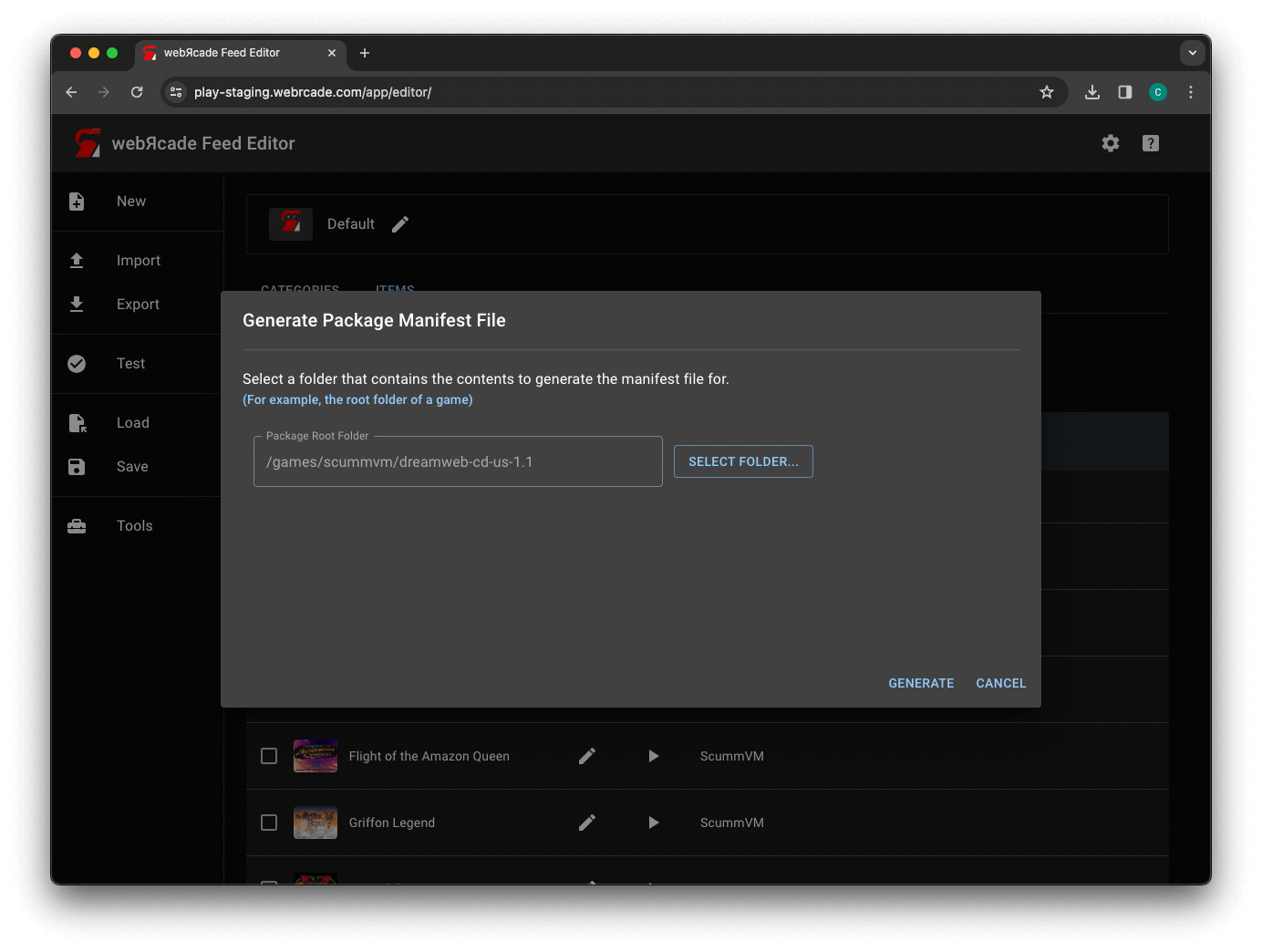
The dialog includes the following options:
| Field | Description |
|---|---|
| Package root folder | The folder within cloud storage to generate a package manifest file for. |
Select Cloud Folder Dialog
The "Select Cloud Folder" dialog is used to select the folder in cloud storage to generate a manifest file for.

The dialog includes the following options:
| Field | Description |
|---|---|
| Cloud Folder Tree | Used to select the folder within cloud storageto generate a manifest file for. |
Important
The folder must be a sub-folder beneath Apps/webrcade for Dropbox. This is the only portion
of the Dropbox hierarchy that webЯcade has permission to write the resulting manifest file to.
Results
If the generate manifest operation completes successfully, a dialog similar to the following will be displayed.
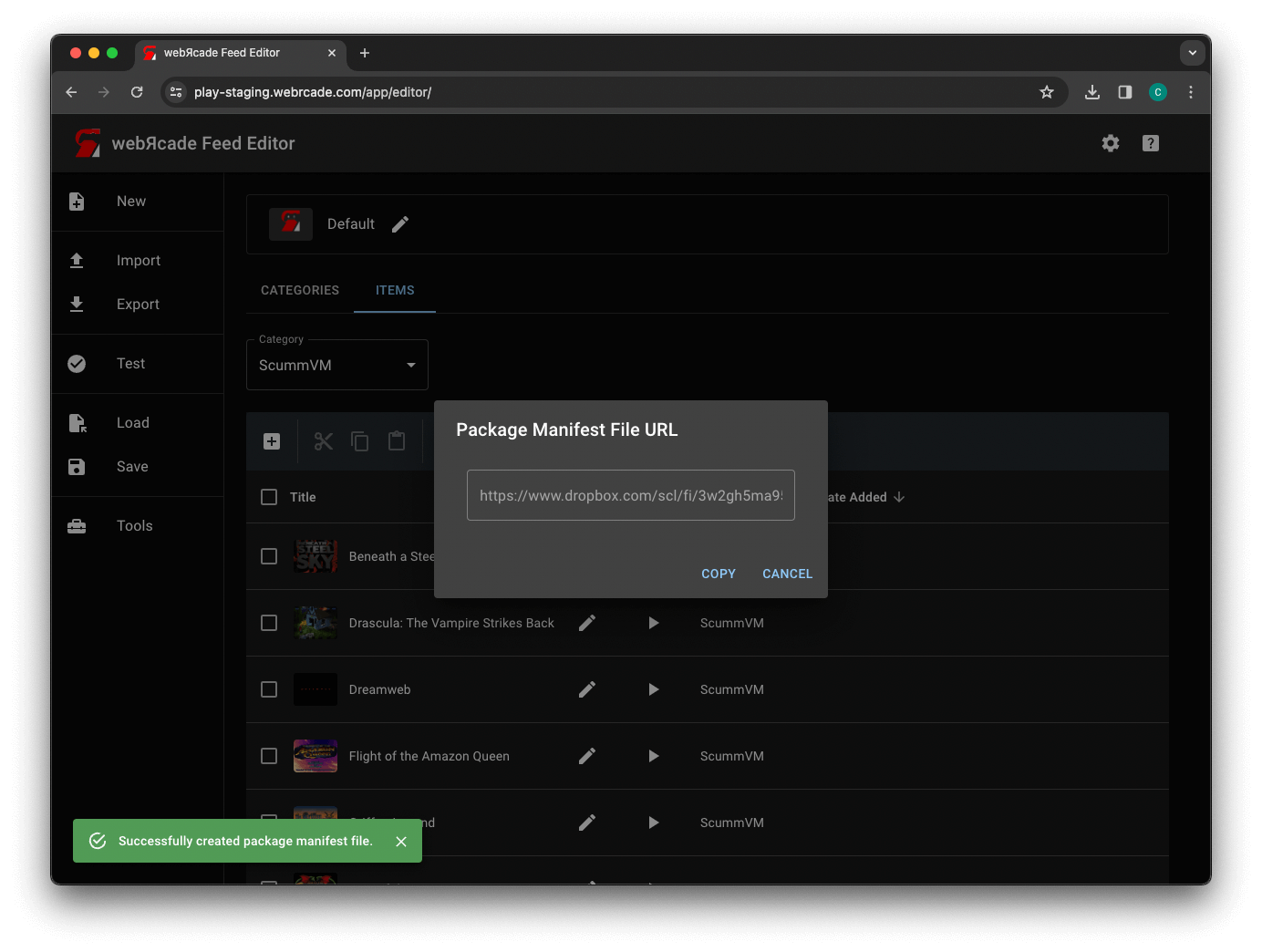
The URL displayed is the webЯcade package archive manifest (.json) file in cloud storage that was created as a
result of the generate manifest operation. The COPY button copies this URL to the clipboard. It can be used
directly in the Package Archive or Package Manifest (URL) field on the Properties tab of an archive-based
item (For example, Quake or ScummVM).
If for some reason, you forget to copy the URL, it can be found within the cloud storage folder you selected.