Feed Properties Editor
The "Feed Properties Editor" is used to edit high-level information about the feed, including a title, an optional description, and optional images.
- Categories can be added to the active feed via the Categories Tab of the Feed Workspace.
- Items can be added to categories via the Items Tab of the Feed Workspace.
Note
The fields within the "Feed Properties Editor" support drag and drop functionality. See the Drag and Drop section for more information. Specifically the sections demonstrating how to Drag Text and Drag Images.
General Tab
The general tab consists of basic information about the feed (title, description, etc.).
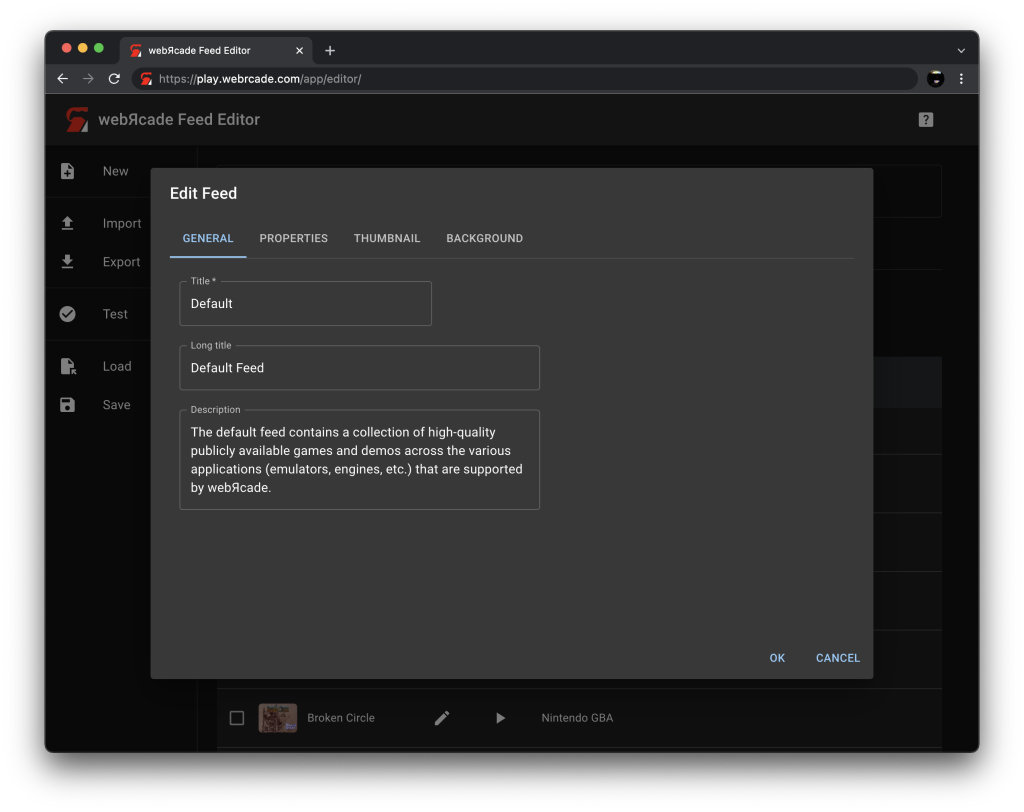
Fields
| Field | Description |
|---|---|
| Title | A title for the feed. |
| Long title | A long title for the feed (will be used in locations with additional room for display). |
| Description | A description of the feed. |
Properties Tab
The properties tab consists of fields that are global for the various Application types that are contained within the feed.
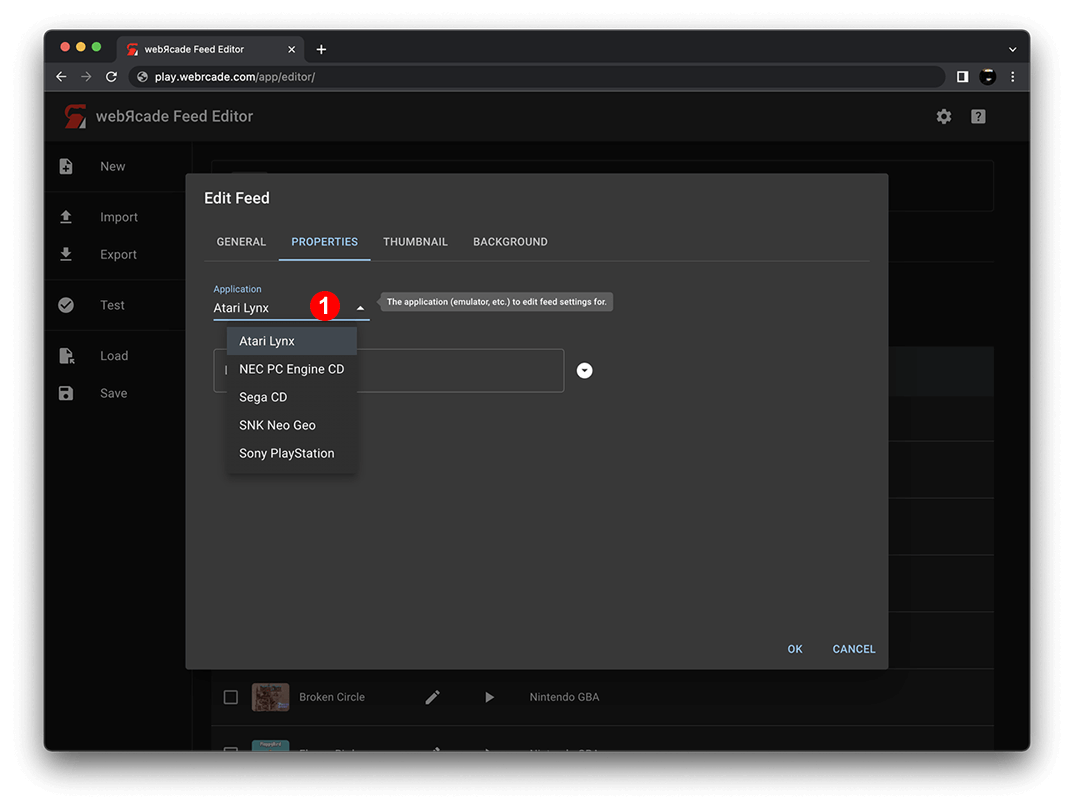
Use the Application pull-down to select the application to edit settings for (See #1 in screenshot above).
Fields
| Field | Description |
|---|---|
| Application | Used to select the application to edit settings for (See #1 in screenshot above). |
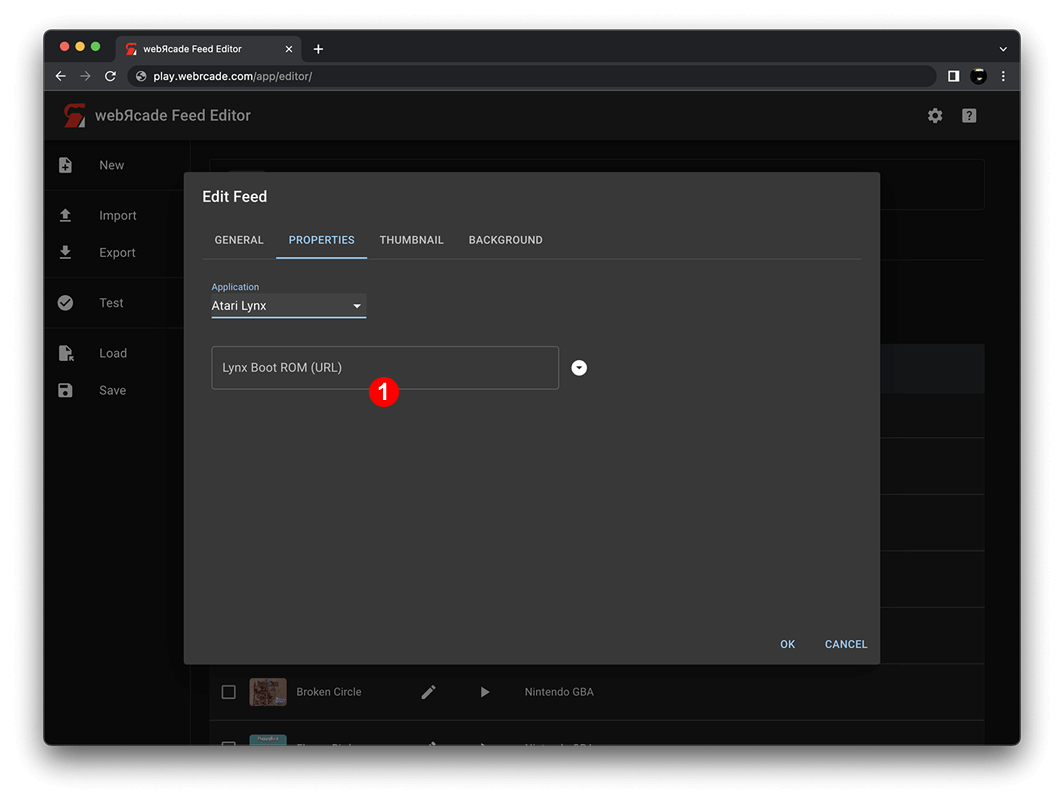
Once an application type is selected, its corresponding fields will be displayed. For example, the Atari Lynx Boot ROM field shown in the screenshot above, is used to specify the location (URL) of the Lynx Boot ROM that is required by Atari Lynx items.
Thumbnail Tab
The thumbnail tab allows a thumbnail for the feed to be specified. The thumbnail image will be displayed in the webЯcade player.
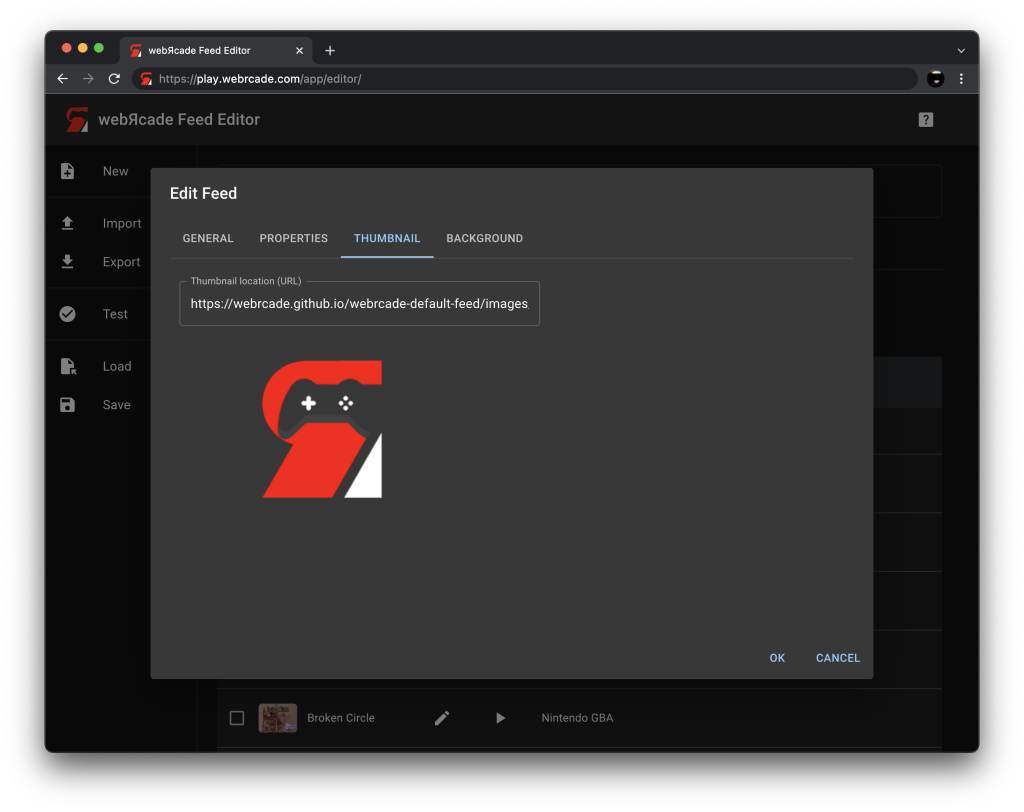
Fields
| Field | Description |
|---|---|
| Thumbnail location (URL) | The location (URL) of a thumbnail image for the feed. This field supports drag and drop of image-based URLs (see Drag Images for more information). |
| Thumbnail image | The image corresponding to the specified URL in Thumbnail location.Image-based URLs can be dragged and dropped on the image to set the Thumbnail location (see Drag Images for more information). |
Background Tab
The background tab allows a background image for the feed to be specified. The background image will be displayed in the webЯcade player.
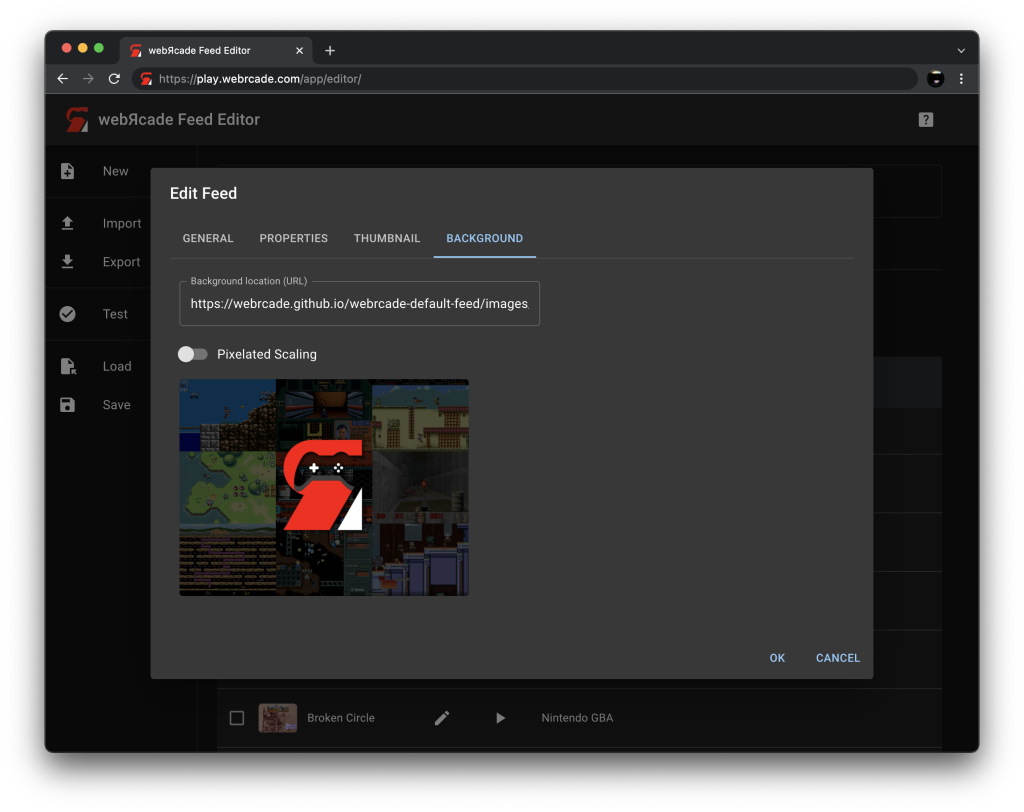
Fields
| Field | Description |
|---|---|
| Background location (URL) | The location (URL) of a background image for the feed. This field supports drag and drop of image-based URLs (see Drag Images for more information). |
| Pixelated Scaling | Whether to pixelate the image when it is sized to fit the dimensions of the webЯcade player. This option should typically be enabled when a screenshot with smaller dimensions is being used as a background image. Without enabling this option, the screenshot will most likely appear blurry when stretched to fit the player's dimensions. |
| Background image | The image corresponding to the specified URL in Background location.Image-based URLs can be dragged and dropped on the image to set the Background location (see Drag Images for more information). |